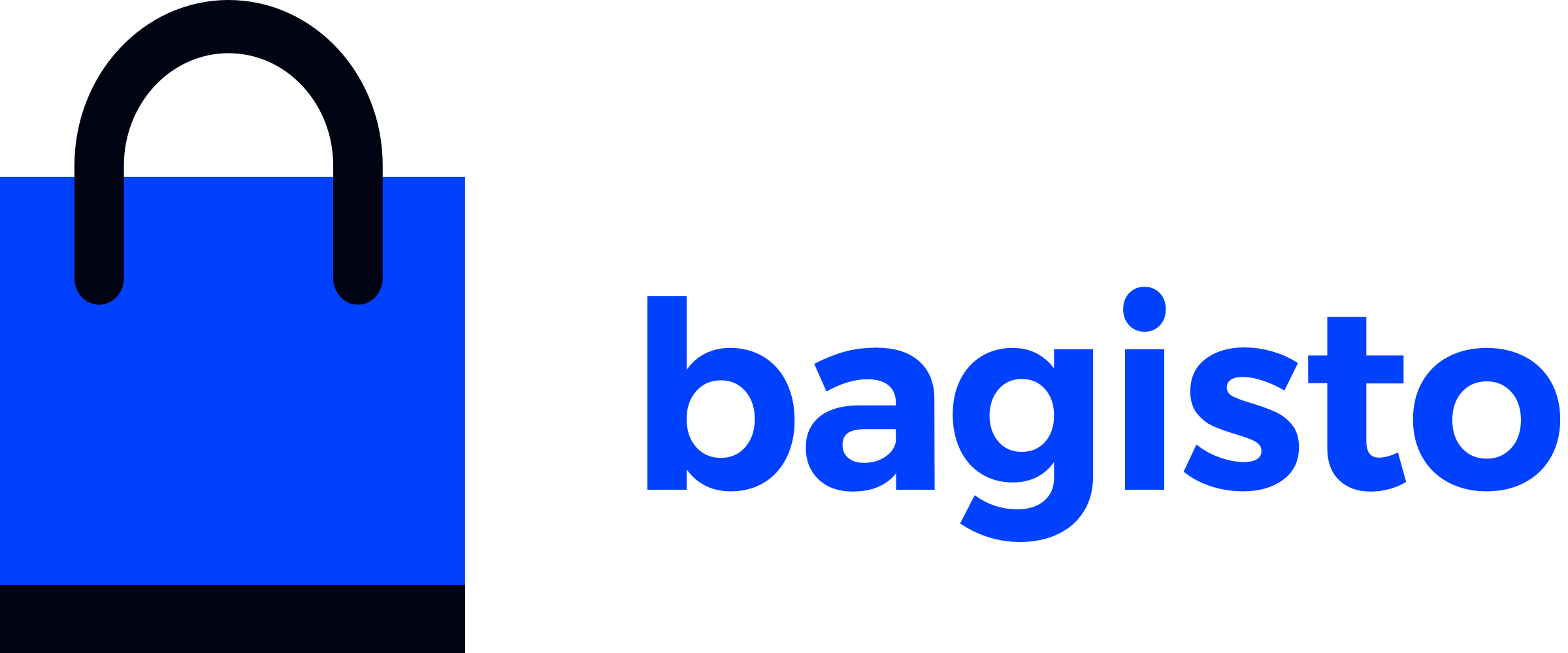Creating Store Theme
Learn how to create custom store themes for your Bagisto e-commerce platform. This guide covers the basic approach using Bagisto's resources directory, perfect for getting started with theme development.
What You'll Learn
- Understanding Bagisto's theme configuration system
- Creating themes using the resources directory approach
- Configuring theme settings and activating your custom theme
- Best practices for basic theme development
Understanding Theme Configuration
Bagisto's theme system is managed through the config/themes.php file. This central configuration file defines all available themes and their settings.
Key Configuration Properties
| Property | Description |
|---|---|
shop-default | Specifies which theme is currently active for the storefront |
name | Display name shown in the admin theme selector |
views_path | Directory path containing Blade template files |
assets_path | Directory path for CSS, JavaScript, and image files |
parent | Optional parent theme for inheritance (advanced usage) |
vite | Asset bundling configuration for development and production |
Default Theme Configuration
Let's examine the default theme configuration structure:
Step 1: Locate the configuration file
Navigate to your Bagisto project root and find the themes configuration:
bagisto-project/
├── app/
├── bootstrap/
├── config/
│ ├── app.php
│ ├── themes.php ← Theme configuration file
│ └── ...
├── database/
└── ...Step 2: Understanding the configuration structure
Open config/themes.php to see the default configuration:
<?php
return [
'shop-default' => 'default',
'shop' => [
'default' => [
'name' => 'Default',
'assets_path' => 'public/themes/shop/default',
'views_path' => 'resources/themes/default/views',
'vite' => [
'hot_file' => 'shop-default-vite.hot',
'build_directory' => 'themes/shop/default/build',
'package_assets_directory' => 'src/Resources/assets',
],
],
],
];Configuration breakdown:
shop-default: Points to the active theme ('default'in this case)shop: Contains all available store theme definitions- Each theme has its own configuration block with paths and settings
Creating Your Custom Theme
Now let's create a custom theme step by step:
Step 1: Add Theme Configuration
Add your new theme to the config/themes.php file:
<?php
return [
'shop-default' => 'default',
'shop' => [
'default' => [
'name' => 'Default',
'assets_path' => 'public/themes/shop/default',
'views_path' => 'resources/themes/default/views',
'vite' => [
'hot_file' => 'shop-default-vite.hot',
'build_directory' => 'themes/shop/default/build',
'package_assets_directory' => 'src/Resources/assets',
],
],
Vite Configuration Note
The Vite configuration currently uses the default theme settings. We'll cover custom Vite setup in the Vite-Powered Theme Assets guide.
Step 2: Create Theme Directory Structure
Create the necessary directories for your theme in the resources folder:
# Create theme directory structure
mkdir -p resources/themes/custom-theme/views/homeYour directory structure should look like this:
resources/
└── themes/
└── custom-theme/
└── views/
└── home/
└── index.blade.phpDirectory Structure
The directory structure should follow the same conventions as the shop package to ensure compatibility and maintainability.
Step 3: Create Your First Template
Create a home page template at resources/themes/custom-theme/views/home/index.blade.php:
<x-shop::layouts>
<x-slot:title>
Custom Theme Home
</x-slot>
<div class="container mx-auto mt-8 px-4 py-16">
<div class="text-center">
<h1 class="text-4xl font-bold text-gray-800 mb-4">
Welcome to Our Custom Theme
</h1>
<p class="text-lg text-gray-600 mb-8">
This is your custom Bagisto store theme in action!
</p>
</div>
</div>
</x-shop::layouts>Layout Usage
We're using the default <x-shop::layouts> component since we haven't created a custom layout yet. Custom layouts will be covered in the Layouts and Views guide.
Styling Limitations & Development Approach
When using the default shop layout, you're inheriting the existing Tailwind CSS compilation that's optimized for the default theme. Some custom Tailwind classes might not be available since they weren't included in the original build process.
This basic approach is intentional - we're focusing on core theme concepts first before diving into complex tooling. In real-world theme development, you would typically set up your own complete development environment including:
- Custom Tailwind CSS configuration with your own design tokens
- Vue.js or React for interactive components
- Custom build processes with Vite or Webpack
- SCSS/PostCSS preprocessing
- Asset optimization and bundling
We'll gradually progress through these advanced concepts in the upcoming guides. For now, stick to the existing Tailwind classes or use custom CSS to avoid compilation issues. The Vite-Powered Theme Assets guide will show you how to set up a complete modern development workflow.
Step 4: Clear Application Cache
Clear Bagisto's cache to recognize your new theme:
php artisan optimize:clearStep 5: Activate Your Theme
- Log in to your Bagisto admin panel
- Navigate to Settings → Channels
- Edit your desired channel
- Change the Theme dropdown to "Custom Theme"
- Click Save
Step 6: View Your Custom Theme
Visit your store's homepage to see your custom theme in action! You should see your new custom design instead of the default Bagisto theme.
Testing Your Theme
To ensure your theme works correctly:
- Check different pages: Navigate through various store pages to ensure consistent styling
- Test responsiveness: View your theme on different device sizes
- Verify functionality: Ensure all store features work correctly with your theme
- Browser testing: Test across different browsers for compatibility
What's Next?
Congratulations! You've successfully created your first custom store theme. Here are your next steps:
💼 Creating Admin Theme →
Learn to customize the admin panel interface with custom admin themes.
📦 Custom Theme Package →
Advance to creating professional theme packages for distribution and better organization.
⚡ Vite-Powered Theme Assets →
Master modern asset compilation and optimization for your themes.