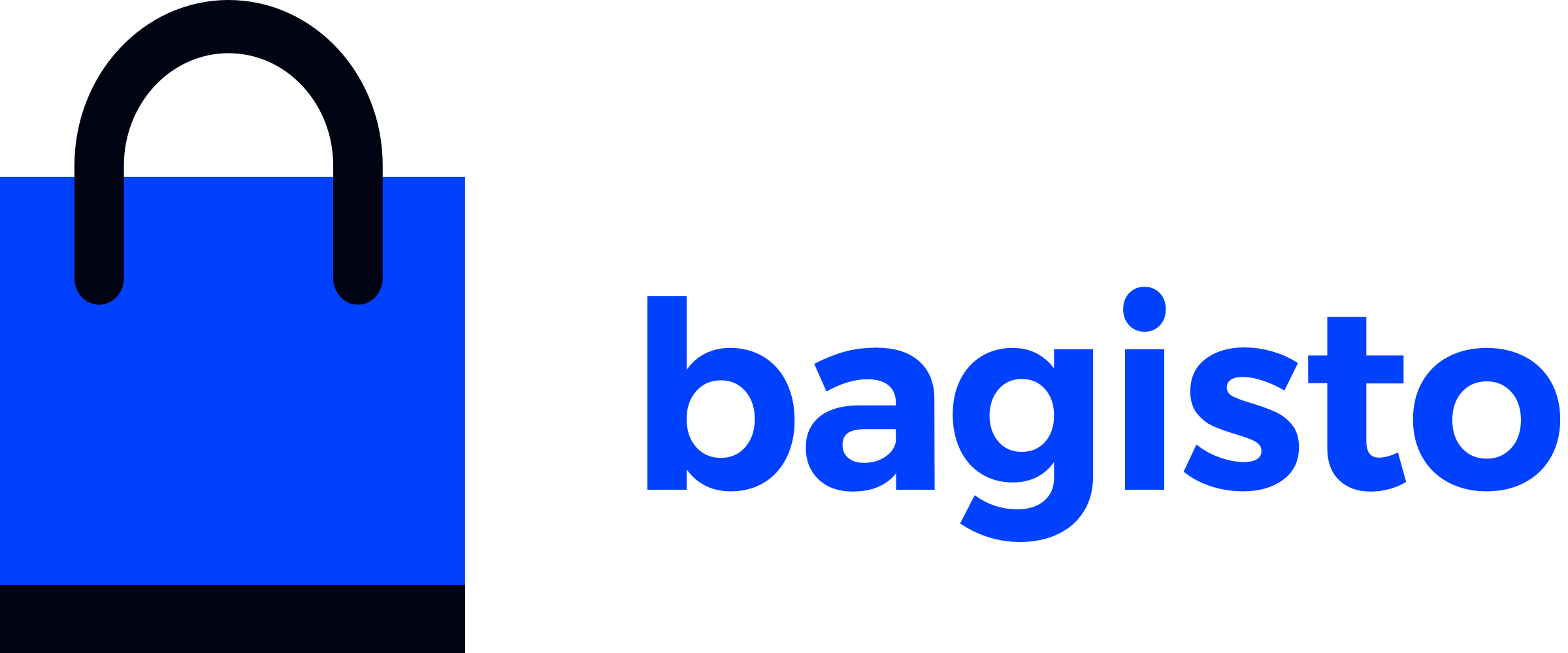Creating Custom Theme Package
Learn how to convert your basic custom theme into a professional package structure. This guide shows you how to move the store theme we created earlier into a standalone package for better organization and distribution.
What You'll Learn
- Converting basic themes to package structure
- Understanding Bagisto's package development approach
- Creating service providers for theme packages
- Publishing theme views and assets from packages
- Best practices for theme package organization
Prerequisites
Before starting this guide, make sure you have completed the Creating Store Theme tutorial. We'll be converting that basic theme into a package structure.
Package Benefits
- Better Organization: Keep your theme separate from core files
- Easy Distribution: Share your theme as a reusable package
- Version Control: Manage theme updates independently
- Professional Structure: Follow Laravel package conventions
Understanding Package Structure
Bagisto follows Laravel's package development conventions. A theme package contains all theme-related files in a self-contained structure that can be easily distributed and maintained.
Package vs Basic Theme Comparison
| Basic Theme (Resources) | Package Theme |
|---|---|
resources/themes/custom-theme/ | packages/Webkul/CustomTheme/ |
| Direct file editing | Service provider publishing |
| Limited reusability | Easy distribution |
| Mixed with core files | Self-contained structure |
Creating Your Theme Package
Let's convert our basic custom theme into a professional package structure.
Step 1: Create Package Directory Structure
Create the package directory structure in your Bagisto project:
# Create package directory structure
mkdir -p packages/Webkul/CustomTheme/src/Providers
mkdir -p packages/Webkul/CustomTheme/src/Resources/viewsYour package structure should look like this:
packages/
└── Webkul/
└── CustomTheme/
└── src/
├── Providers/
│ └── CustomThemeServiceProvider.php
└── Resources/
└── views/
└── home/
└── index.blade.phpDirectory Structure
The package structure should follow Laravel package conventions with proper PSR-4 namespace organization for maintainability.
Step 2: Create the Service Provider
Create the service provider at packages/Webkul/CustomTheme/src/Providers/CustomThemeServiceProvider.php:
<?php
namespace Webkul\CustomTheme\Providers;
use Illuminate\Support\ServiceProvider;
class CustomThemeServiceProvider extends ServiceProvider
{
/**
* Register services.
*
* @return void
*/
public function register(): void
{
//
}
/**
* Bootstrap services.
*
* @return void
*/
public function boot(): void
{
$this->publishes([
__DIR__ . '/../Resources/views' => resource_path('themes/custom-theme/views'),
], 'custom-theme-views');
}
}Step 3: Move Your Theme Files
Move your existing theme files from the basic theme location to your package:
No Existing Theme Files?
If you jumped directly to this section and don't have existing theme files from the Creating Store Theme tutorial, you'll need to either:
- Go back and complete the basic theme tutorial first (recommended for understanding)
- Create the files directly in your package using the examples below
This guide assumes you have basic theme files to move from the previous tutorial.
Copy your theme template:
Take the home page template you created in the basic theme tutorial and move it to: packages/Webkul/CustomTheme/src/Resources/views/home/index.blade.php
Moving Existing Files
If you have an existing basic theme, you can simply copy the entire views directory from resources/themes/custom-theme/views/ to packages/Webkul/CustomTheme/src/Resources/views/ to move all your existing customizations.
Example template content:
If you want to add some changes or don't have existing theme files, you can replace the content with the example below:
<x-shop::layouts>
<x-slot:title>
Custom Theme Home
</x-slot>
<div class="container mx-auto mt-8 px-4 py-16">
<div class="text-center">
<h1 class="text-4xl font-bold text-gray-800 mb-6">
🎨 Custom Theme Package
</h1>
<p class="text-lg text-gray-600 mb-8">
This theme is now powered by a professional package structure!
</p>
<div class="bg-blue-50 p-6 rounded-lg border border-blue-200 max-w-md mx-auto">
<h3 class="text-xl font-semibold text-blue-800 mb-2">
📦 Package Benefits
</h3>
<p class="text-blue-600">
Better organization, easy distribution, and professional development workflow.
</p>
</div>
</div>
</div>
</x-shop::layouts>Step 4: Configure Package Autoloading
Update your root composer.json file to include the package namespace and regenerate the autoloader:
"autoload": {
...
"psr-4": {
// Other PSR-4 namespaces
"Webkul\\CustomTheme\\": "packages/Webkul/CustomTheme/src"
}
}After updating the composer.json file, run the following command to register your package:
composer dump-autoloadImportant Step
This command regenerates the autoloader files to include your new package namespace. Without this step, Laravel won't be able to find your package classes.
Step 5: Register the Service Provider
Add your service provider to bootstrap/providers.php:
<?php
return [
App\Providers\AppServiceProvider::class,
// Other service providers...
Webkul\CustomTheme\Providers\CustomThemeServiceProvider::class,
];Step 6: Update Theme Configuration
Ensure your config/themes.php file has the correct configuration for your package theme:
Optional Step
If you completed the Creating Store Theme tutorial, you should already have this configuration. However, if you jumped directly to this section or want to verify your setup, make sure your theme configuration matches the example below.
<?php
return [
'shop-default' => 'custom-theme',
'shop' => [
'default' => [
'name' => 'Default',
'assets_path' => 'public/themes/shop/default',
'views_path' => 'resources/themes/default/views',
'vite' => [
'hot_file' => 'shop-default-vite.hot',
'build_directory' => 'themes/shop/default/build',
'package_assets_directory' => 'src/Resources/assets',
],
],
Step 7: Publish Theme Views
Publish your package views to the application:
php artisan vendor:publish --provider="Webkul\CustomTheme\Providers\CustomThemeServiceProvider"If you need to overwrite existing files, use the --force flag:
php artisan vendor:publish --provider="Webkul\CustomTheme\Providers\CustomThemeServiceProvider" --forceWhen to Use --force
Use the --force flag when you're updating existing theme files or when the destination directory already contains published files from a previous run.
Step 8: Clear Cache and Test
Clear the application cache and test your package theme:
php artisan optimize:clearVisit your store's homepage to see your package theme in action!
Verification Steps
- Check Admin Panel: Go to Settings → Channels and verify "Custom Theme Package" appears in the theme dropdown
- Verify File Structure: Confirm your views are published to
resources/themes/custom-theme/views/ - Test Homepage: Visit your store frontend to see the updated theme
Package Development Workflow
Now that your theme package is set up, here's how to work with it effectively during development:
Adding New Views
To add new views to your package:
- Create the view file in your package:text
packages/Webkul/CustomTheme/src/Resources/views/catalog/products/index.blade.php
Directory Structure
The directory structure should follow the same paths as the corresponding views in the default Bagisto theme. For example, if you want to customize a product page, maintain the same folder hierarchy: catalog/products/index.blade.php.
- Republish the package views:bash
php artisan vendor:publish --provider="Webkul\CustomTheme\Providers\CustomThemeServiceProvider" --force
Updating Existing Views
When you modify views in your package:
- Edit the package file (not the published file)
- Republish to apply changes:bash
php artisan vendor:publish --provider="Webkul\CustomTheme\Providers\CustomThemeServiceProvider" --force
Development Workflow
Always edit files in your package directory (packages/Webkul/CustomTheme/src/Resources/views/), not in the published location (resources/themes/custom-theme/views/). The published files will be overwritten when you republish.
Alternative Development Workflows
Publishing your package views repeatedly during development can be tedious. Here are two efficient alternatives to streamline your development process:
Option 1: Develop in Resources First
This approach lets you develop your theme directly in the published location, then move everything to your package at once.
Development Process:
- Develop all your changes directly in
resources/themes/custom-theme/views/ - Test and iterate on your customizations without republishing
- Once satisfied, copy all files to your package:
packages/Webkul/CustomTheme/src/Resources/views/ - Republish once to ensure everything works from the package
Benefits:
- No constant republishing during development
- Faster iteration and testing
- Simple file management
Option 2: Symlink Approach (Advanced)
Create symbolic links to enable real-time development without any republishing.
Setup Commands:
# Remove the published views directory
rm -rf resources/themes/custom-theme/views
# Create symlink from package to resources (use absolute path)
ln -s $(pwd)/packages/Webkul/CustomTheme/src/Resources/views resources/themes/custom-theme/viewsBenefits:
- Real-time changes without republishing
- Direct development in package files
- Automatic synchronization
Symlink Requirements
- Requires file system permissions to create symbolic links
- Works best on Unix-like systems (Linux, macOS)
- May require additional setup on Windows systems
- Ensure you're running commands from your Bagisto project root
Choose the workflow that best fits your development style and system requirements.
Testing Your Package Theme
To ensure your package theme works correctly:
- Check view publishing: Verify files are published to
resources/themes/custom-theme/ - Test theme activation: Ensure the theme appears in admin theme selector
- Verify functionality: Navigate through different store pages
- Test republishing: Make changes and republish to confirm workflow
What's Next?
Congratulations! You've successfully converted your basic theme into a professional package structure. Here are your next steps:
⚡ Vite-Powered Theme Assets →
Learn to set up modern asset compilation and optimization for your theme package.
📄 Understanding Layouts →
Master custom layouts and advanced view organization in your theme packages.
🧩 Blade Components →
Learn to use Bagisto's pre-built components within your theme package structure.