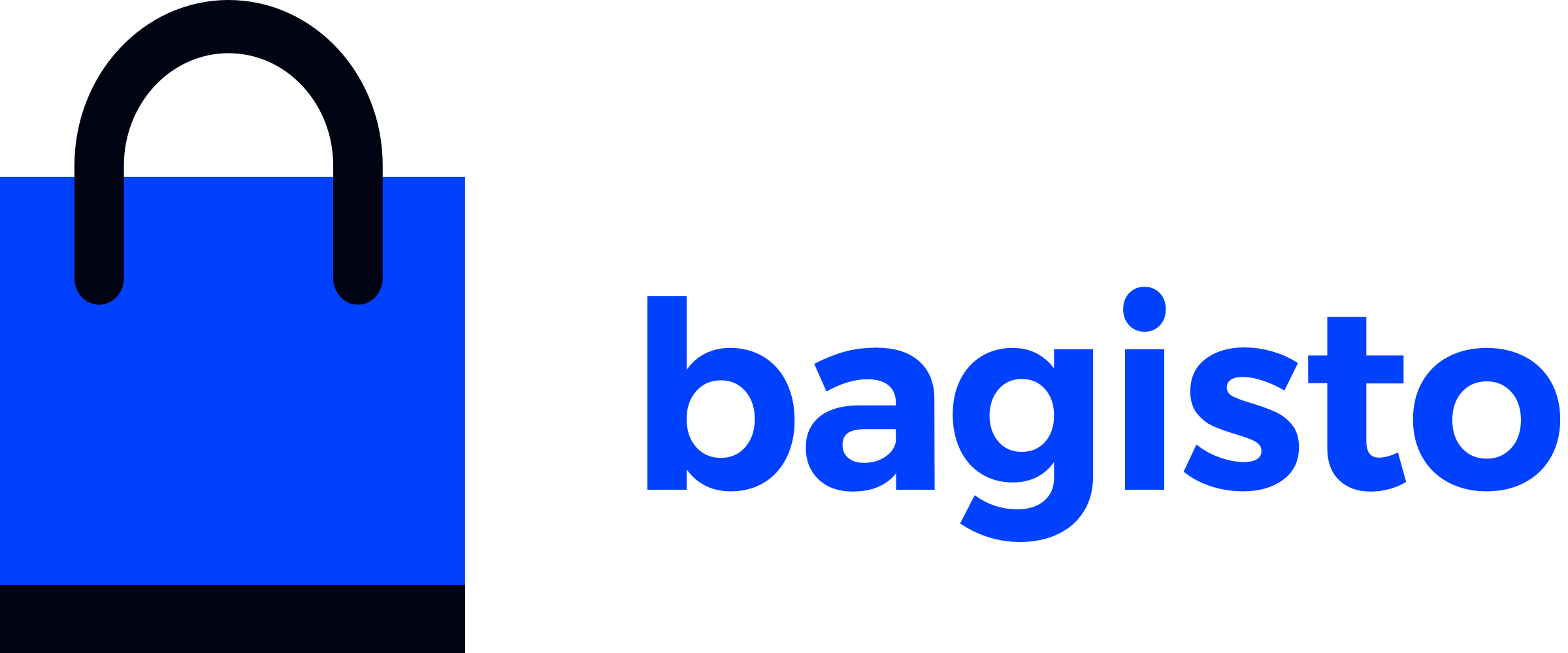Understanding Data Transfer
Bagisto's data transfer system enables seamless bulk data import operations directly from the admin panel under the Settings Menu. This powerful feature allows efficient management of large datasets through custom import functionality.
What is Data Transfer?
Data transfer in Bagisto provides a structured way to import bulk data (products, customers, tax rates, etc.) using various file formats. It includes validation, batch processing, and error handling for reliable data imports.
Implementation Guide
This step-by-step guide demonstrates how to create a custom importer for your Bagisto package. For this example, we'll build an Admin Import functionality to showcase the implementation process.
Example Scenario
We'll create an admin user importer for a custom package called AdminImport. Admin imports are ideal for demonstration because they involve a single table structure, making the concept easier to understand before implementing more complex import logic.
Create Importer File
Start by creating an Importer.php file under the Helpers/Importers directory of your package:
└── packages
└── Webkul
└── AdminImport
├── ...
└── src
└── ...
└── Importers
└── AdminImporter.phpDirectory Structure
The importer file should be placed directly in the Importers directory and named appropriately for your import type (e.g., AdminImporter.php for admin imports).
Implement Importer Logic
Create the importer class by extending AbstractImporter and implementing the required validation and processing methods:
<?php
namespace Webkul\AdminImport\Importers;
use Illuminate\Support\Facades\Event;
use Webkul\DataTransfer\Helpers\Import;
use Webkul\DataTransfer\Helpers\Importers\AbstractImporter;
use Webkul\DataTransfer\Contracts\ImportBatch as ImportBatchContract;
class AdminImporter extends AbstractImporter
{
/**
* Permanent entity columns.
*
* @var string[]
*/
protected $permanentAttributes = ['email'];
/**
* Valid column names.
*/
protected array $validColumnNames = ['name', 'email', 'password', 'status', 'role_id'];
/**
* Validate data row.
*/
public function validateRow(array $rowData, int $rowNumber): bool
{
// Your validation logic here.
return true;
}
/**
* Import data rows.
*/
public function importBatch(ImportBatchContract $batch): bool
{
Event::dispatch('data_transfer.imports.batch.import.before', $batch);
// Your import logic here.
/**
* Update import batch summary.
*/
$batch = $this->importBatchRepository->update([
'state' => Import::STATE_PROCESSED,
'summary' => [
'created' => $this->getCreatedItemsCount(),
'updated' => $this->getUpdatedItemsCount(),
'deleted' => $this->getDeletedItemsCount(),
],
], $batch->id);
Event::dispatch('data_transfer.imports.batch.import.after', $batch);
return true;
}
}Key Implementation Details
The AdminImporter class contains several important components that work together to handle the data import process. Understanding these properties and methods will help you customize the importer for your specific requirements.
Essential Properties
$permanentAttributes - Fields that cannot be modified during updates
- In this example,
emailis permanent to maintain admin identity - These fields are used for identifying existing records
$validColumnNames - Allowed CSV column headers
- Defines which columns are acceptable in the import file
- Helps validate file structure before processing
Core Methods
validateRow() - Validates each CSV row
- Implement your business logic validation here
- Check required fields, data formats, and business rules
- Return
truefor valid rows,falsefor invalid
importBatch() - Processes the validated data
- Contains the actual import logic
- Create or update database records
- Handle Laravel events for hooks
- Update batch summary with results
Implementation Strategy
Start with basic validation and import logic, then gradually add more sophisticated features like password hashing, role validation, and duplicate detection as needed.
Register Custom Importer
After implementing the importer logic, you need to register it with Bagisto's data transfer system to make it available in the admin panel.
Create Importer Configuration
Create a configuration file to define your custom importer settings:
File: packages/Webkul/AdminImport/src/Config/importers.php
<?php
return [
'admins' => [
'title' => 'Admin Users', // add translation key if needed
'importer' => 'Webkul\AdminImport\Importers\AdminImporter',
'sample_paths' => [
'csv' => 'data-transfer/samples/csv/admins.csv',
'xls' => 'data-transfer/samples/xls/admins.xls',
'xlsx' => 'data-transfer/samples/xlsx/admins.xlsx',
'xml' => 'data-transfer/samples/xml/admins.xml',
],
],
];Configuration Options
- title: Display name shown in the admin panel dropdown
- importer: Full class name of your importer
- sample_paths: Optional sample file paths for different formats
Register Configuration in Service Provider
Update your service provider to merge the importer configuration:
File: packages/Webkul/AdminImport/src/Providers/AdminImportServiceProvider.php
<?php
namespace Webkul\AdminImport\Providers;
use Illuminate\Support\ServiceProvider;
class AdminImportServiceProvider extends ServiceProvider
{
/**
* Register services.
*/
public function register(): void
{
$this->mergeConfigFrom(dirname(__DIR__).'/Config/importers.php', 'importers');
}
/**
* Bootstrap services.
*/
public function boot(): void
{
}
}Verify Registration
After completing the registration steps:
- Clear Config Cache: Run
php artisan config:clearto refresh configuration - Check Admin Panel: Navigate to Settings → Data Transfer → Import
- Verify Dropdown: Your "Admin Users" option should appear in the importer dropdown
Admin Panel Location
The custom importer will be available at: Admin Panel → Settings → Data Transfer → Import → Select Type → Admin Users
Implementing Row Validation
Now that you have the basic importer structure, you need to add actual validation and import logic. Without these implementations, the import process will run successfully but won't validate data or insert records into the database.
Let's start by implementing the validateRow() method. This method uses Laravel's validation system and Bagisto's built-in error handling to ensure data integrity.
Understanding the Validation Process
The validation process follows these key principles:
- Laravel Validator: Uses standard Laravel validation rules for consistency
- Error Tracking: Failed rows are tracked using the
skipRow()method - Error Export: Invalid rows are exported to a separate CSV file with error messages
- Row Status: The method returns whether the row passed validation
Validation Best Practices
Always call the skipRow() method when validation fails. This ensures proper error tracking and allows users to download a report of failed imports with specific error messages.
Validation Implementation
/**
* Validates row.
*/
public function validateRow(array $rowData, int $rowNumber): bool
{
$validator = Validator::make($rowData, [
'name' => 'required',
'email' => 'required|email',
'password' => 'required',
'status' => 'required',
'role_id' => 'required',
]);
if ($validator->fails()) {
$failedAttributes = $validator->failed();
foreach ($validator->errors()->getMessages() as $attributeCode => $message) {
$errorCode = array_key_first($failedAttributes[$attributeCode] ?? []);
$this->skipRow($rowNumber, $errorCode, $attributeCode, current($message));
}
}
return ! $this->errorHelper->isRowInvalid($rowNumber);
}Validation Flow Explained
- Create Validator: Laravel validator checks each field against defined rules
- Handle Failures: When validation fails, extract error details
- Track Errors: Use
skipRow()to record failed rows with specific error messages - Return Status: Return boolean indicating whether the row is valid
Error Handling
The AbstractImporter class provides error handling utilities. For detailed implementation patterns, refer to other Bagisto importers or examine the abstract class methods.
Implementing Batch Import
After successful validation, you can proceed with the actual data import process. The importBatch() method handles the core logic for inserting, updating, or deleting records in the database.
You have flexibility in choosing your data persistence approach - whether using repositories, Eloquent models, or direct database operations. Select the method that best fits your application's architecture and requirements.
Import Process Overview
The batch import process follows these key steps:
- Event Dispatch: Triggers before/after events for extensibility
- Action Handling: Supports create, update, and delete operations
- Data Processing: Iterates through validated batch data
- Database Operations: Performs bulk inserts/updates for efficiency
- Summary Tracking: Maintains counts for reporting
Database Operations
The example below demonstrates direct database insertion for simplicity. In production, consider using repositories or Eloquent models for better maintainability and to leverage Laravel features like observers and events.
Batch Import Implementation
/**
* Import data rows.
*/
public function importBatch(ImportBatchContract $batch): bool
{
Event::dispatch('data_transfer.imports.batch.import.before', $batch);
if ($batch->import->action == Import::ACTION_DELETE) {
// Deletion logic can be implemented here if needed.
} else {
foreach ($batch->data as $rowData) {
// You can check for existing admin by email and prepare update data if needed.
$adminData['insert'][$rowData['email']] = array_merge($rowData, [
'created_at' => $rowData['created_at'] ?? now(),
'updated_at' => $rowData['updated_at'] ?? now(),
]);
}
if (! empty($adminData['update'])) {
$this->updatedItemsCount += count($adminData['update']);
// Update logic can be implemented here if needed.
}
if (! empty($adminData['insert'])) {
$this->createdItemsCount += count($adminData['insert']);
DB::table('admins')->insert(array_values($adminData['insert']));
}
}
/**
* Update import batch summary.
*/
$batch = $this->importBatchRepository->update([
'state' => Import::STATE_PROCESSED,
'summary' => [
'created' => $this->getCreatedItemsCount(),
'updated' => $this->getUpdatedItemsCount(),
'deleted' => $this->getDeletedItemsCount(),
],
], $batch->id);
Event::dispatch('data_transfer.imports.batch.import.after', $batch);
return true;
}Implementation Flow Explained
- Pre-Import Event: Dispatches event for any pre-processing hooks
- Action Check: Determines whether to perform create, update, or delete operations
- Data Iteration: Processes each validated row from the batch
- Record Preparation: Organizes data for bulk operations and adds timestamps
- Database Operations: Executes bulk inserts/updates for performance
- Count Tracking: Updates internal counters for summary reporting
- State Update: Marks batch as processed with operation summary
- Post-Import Event: Dispatches event for any post-processing hooks
Performance Considerations
- Bulk Operations: Use bulk inserts/updates instead of individual operations
- Memory Management: Process large batches in chunks if memory is limited
- Transaction Handling: Consider wrapping operations in database transactions
- Event Optimization: Be mindful of event listeners that might slow down processing
Complete Directory Structure
Your final package structure should look like this:
└── packages
└── Webkul
└── AdminImport
├── src
│ ├── Config
│ │ └── importers.php
│ ├── Importers
│ │ └── AdminImporter.php
│ └── Providers
│ └── AdminImportServiceProvider.php
└── composer.jsonSupported File Formats
Bagisto's data transfer system supports multiple file formats for flexible import operations:
| Format | Extension | Use Case | Features |
|---|---|---|---|
| CSV | .csv | Large datasets | Lightweight, fast processing |
| Excel | .xlsx | Formatted data | Rich formatting, multiple sheets |
| Excel Legacy | .xls | Legacy systems | Backward compatibility |
| XML | .xml | Structured data | Hierarchical data, validation |
File Size Recommendations
- CSV: Best for files > 10MB or > 50,000 records
- Excel: Ideal for files < 5MB with complex formatting
- XML: Perfect for structured data with relationships
Conclusion
You have successfully learned how to implement custom data transfer functionality in Bagisto. This comprehensive guide covered the complete process from creating importer classes to registering them with the admin panel.
Key Takeaways
- Custom Importers: Extend
AbstractImporterto create specialized import functionality - Validation System: Leverage Laravel's validation with proper error tracking and reporting
- Batch Processing: Implement efficient bulk operations for large dataset imports
- Event Integration: Use Laravel events for extensible import workflows
- Admin Integration: Register importers through configuration for seamless admin panel access
Next Steps
With your custom importer implementation complete, consider these enhancements:
- Sample Files: Create sample CSV/Excel files for user guidance
- Advanced Validation: Implement business-specific validation rules
- Error Recovery: Add mechanisms for handling and retrying failed imports
- Audit Logging: Track import activities for compliance and debugging
Best Practices
- Always test with various file sizes and formats
- Implement proper error handling and user feedback
- Consider memory optimization for large imports
- Document your custom fields and validation rules
- Provide clear sample files for end users
For more advanced data transfer scenarios, explore the existing Bagisto importers in the core package for additional implementation patterns and optimization techniques.