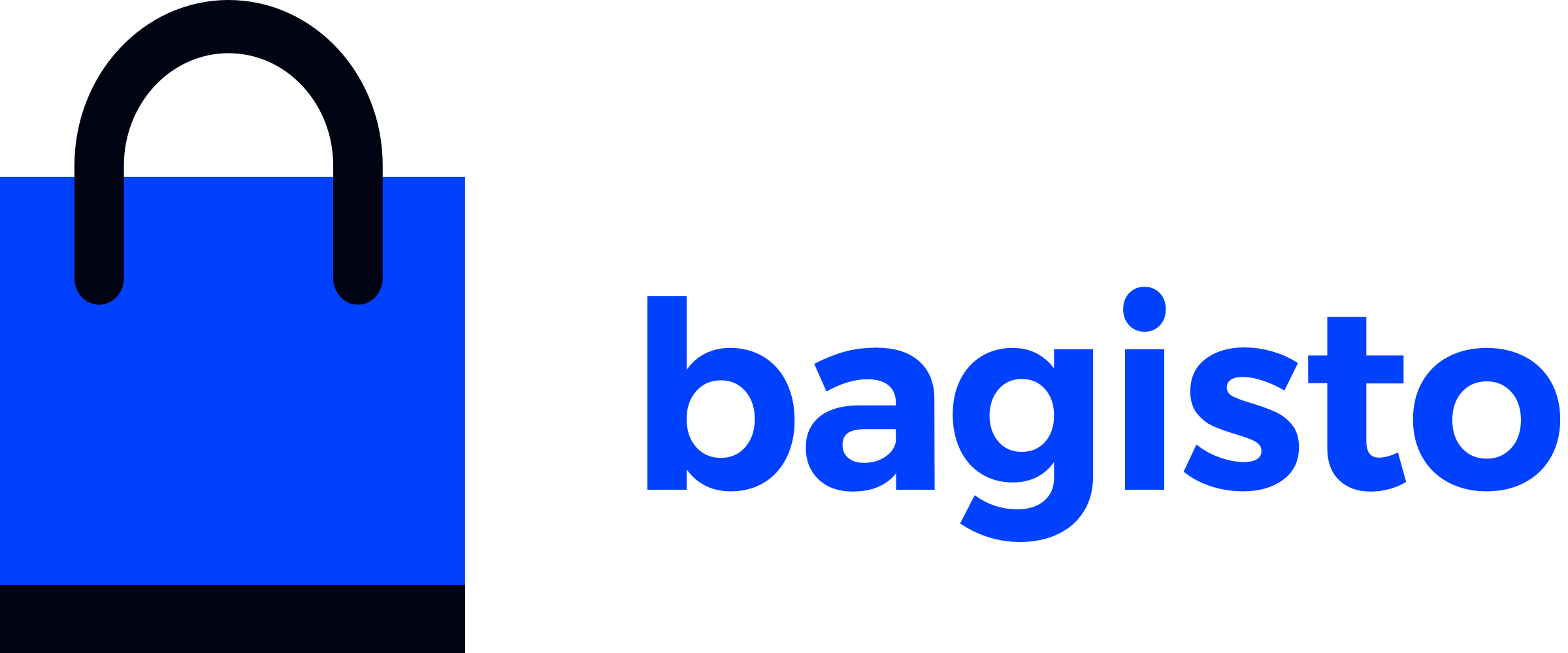Configure Elasticsearch
Elasticsearch is a powerful distributed search and analytics engine that enhances Bagisto's search capabilities with fast, scalable product indexing and advanced search features.
What You'll Learn
- How to install and verify Elasticsearch
- Configure Elasticsearch connections in Bagisto
- Index products for improved search performance
- Verify your Elasticsearch setup
This guide covers configuring Elasticsearch for indexing products from your Bagisto database, enabling lightning-fast search functionality for your e-commerce store.
Environment Setup
Before configuring Elasticsearch with Bagisto, ensure you have Elasticsearch installed on your system.
Prerequisites
- Elasticsearch 7.0+ (recommended: 8.x)
- PHP 8.2+ with cURL extension
- Sufficient memory allocation (minimum 2GB for Elasticsearch)
Verify Installation
Elasticsearch runs on port 9200 by default. Test your installation by visiting:
http://localhost:9200Expected Response:
{
"name" : "webkul-pc",
"cluster_name" : "elasticsearch",
"cluster_uuid" : "suPotT8zQjCOlq9dteWKyQ",
"version" : {
"number" : "8.6.2",
"build_flavor" : "default",
"build_type" : "deb",
"build_hash" : "2d58d0f136141f03239816a4e360a8d17b6d8f29",
"build_date" : "2023-02-13T09:35:20.314882762Z",
"build_snapshot" : false,
"lucene_version" : "9.4.2",
"minimum_wire_compatibility_version" : "7.17.0",
"minimum_index_compatibility_version" : "7.0.0"
},
"tagline" : "You Know, for Search"
}Alternative CLI Check:
curl -X GET 'http://localhost:9200'Configuration Setup
Configure Elasticsearch connections in your Bagisto application using the config/elasticsearch.php file.
<?php
// config/elasticsearch.php
return [
/**
* Here you can specify the connection to use when building a client.
*/
'connection' => 'default',
/**
* These are the available connections parameters that you can use to connect
*/
'connections' => [
'default' => [
'hosts' => [
env('ELASTICSEARCH_HOST', 'http://localhost:9200'),
],
'user' => env('ELASTICSEARCH_USER', null),
'pass' => env('ELASTICSEARCH_PASS', null),
],
/**
* You can connect with API key authentication by setting the `api` key
* instead of the `user` and `pass` keys.
*/
'api' => [
'hosts' => [
env('ELASTICSEARCH_HOST', null),
],
'key' => env('ELASTICSEARCH_API_KEY', null),
],
/**
* You can connect to Elastic Cloud with the Cloud ID using the `cloud` key.
*/
'cloud' => [
'id' => env('ELASTICSEARCH_CLOUD_ID', null),
/**
* If you are authenticating with API KEY then set user and pass as null
*/
'api_key' => env('ELASTICSEARCH_API_KEY', null),
/**
* If you are authenticating with username and password then set api_key as null
*/
'user' => env('ELASTICSEARCH_USER', null),
'pass' => env('ELASTICSEARCH_PASS', null),
],
],
/**
* CA Bundle
*
* If you have the http_ca.crt certificate copied during the start of Elasticsearch
* then the path here
*
* @see https://www.elastic.co/guide/en/elasticsearch/client/php-api/current/connecting.html#auth-http
*/
'caBundle' => null,
/**
* Retries
*
* By default, the client will retry n times, where n = number of nodes in
* your cluster. If you would like to disable retries, or change the number,
* you can do so here.
*
* @see https://www.elastic.co/guide/en/elasticsearch/client/php-api/current/set-retries.html
*/
'retries' => null,
];# Basic Elasticsearch Configuration
ELASTICSEARCH_HOST=http://localhost:9200
ELASTICSEARCH_USER=
ELASTICSEARCH_PASS=
# For API Key Authentication
ELASTICSEARCH_API_KEY=your_api_key_here
# For Elasticsearch Cloud
ELASTICSEARCH_CLOUD_ID=your_cloud_id// config/elasticsearch.php
'hosts' => [
[
'host' => env('ELASTICSEARCH_HOST', 'localhost'),
'port' => env('ELASTICSEARCH_PORT', 9200),
]
]ELASTICSEARCH_PORT=9200
ELASTICSEARCH_HOST=localhostConfiguration Options
| Option | Description | Default |
|---|---|---|
hosts | Elasticsearch server endpoints | http://localhost:9200 |
user/pass | Basic authentication credentials | null |
api_key | API key for authentication | null |
cloud.id | Elasticsearch Cloud identifier | null |
caBundle | SSL certificate bundle path | null |
retries | Connection retry attempts | Auto (node count) |
Authentication Methods
Choose one authentication method:
- None: For local development
- Basic Auth: Username/password
- API Key: Recommended for production
- Cloud: For Elasticsearch Service
Apply Configuration
After updating your .env file, clear cache configuration:
php artisan optimize:clearIndexing Products
Once configured, Bagisto automatically indexes new products when they're created. For existing products, manual indexing is required.
Index Existing Products
Run the indexer command to process all existing products:
php artisan indexer:indexQueue Driver Configuration
If your QUEUE_CONNECTION in .env is set to database, redis, or any driver other than sync, you must run the queue worker to process indexing jobs:
php artisan queue:listenWithout the queue worker running, products will not be indexed properly.
What happens during indexing?
- Products are read from the
productstable - Data is transformed into Elasticsearch-compatible format
- Documents are bulk-inserted into the search index
- Search capabilities become available immediately
Automatic Indexing
New products are automatically indexed when:
- Products are created via admin panel
- Products are imported via CSV
- Product data is updated through API
Performance Note
Large product catalogs may take several minutes to index. Consider running indexing during off-peak hours for production stores.
Verification
Check Index Status
Verify your products have been indexed successfully:
Browser Method:
http://localhost:9200/_cat/indices?vCLI Method:
curl -X GET 'http://localhost:9200/_cat/indices?v'Expected Output:
health status index uuid pri rep docs.count docs.deleted store.size pri.store.size
yellow open products AbcDef1234567890 1 1 1500 0 2.5mb 2.5mbSearch Test
Configure Elasticsearch in your Bagisto admin panel and test frontend search:
Admin Configuration:
- Go to Admin Panel → Configuration → Catalog → Products
- Set the following options to Elasticsearch:
- Search Engine
- Admin Search Mode
- Storefront Search Mode
- Save the configuration
Frontend Testing:
- Visit your store's frontend
- Use the search functionality to look for products
- Results should appear faster with improved relevance
Alternative CLI Test:
curl -X GET "localhost:9200/products/_search?q=product_name:sample"Success Indicators
- ✅ Index appears in the indices list
- ✅
docs.countmatches your product count - ✅ Admin panel search settings saved successfully
- ✅ Frontend search returns faster, more relevant results
Troubleshooting
Common Issues
| Problem | Solution |
|---|---|
| Connection refused | Check if Elasticsearch is running on port 9200 |
| Memory errors | Increase Elasticsearch heap size |
| Slow indexing | Reduce batch size in indexer configuration |
| Missing products | Re-run php artisan indexer:index |
Performance Tips
- Memory: Allocate at least 2GB RAM to Elasticsearch
- Storage: Use SSD storage for better performance
- Network: Keep Elasticsearch on the same server as Bagisto
- Monitoring: Use Elasticsearch monitoring tools in production
Production Considerations
- Enable authentication in production environments
- Configure SSL/TLS for secure connections
- Set up regular backup and monitoring
- Consider using Elasticsearch Service for managed hosting