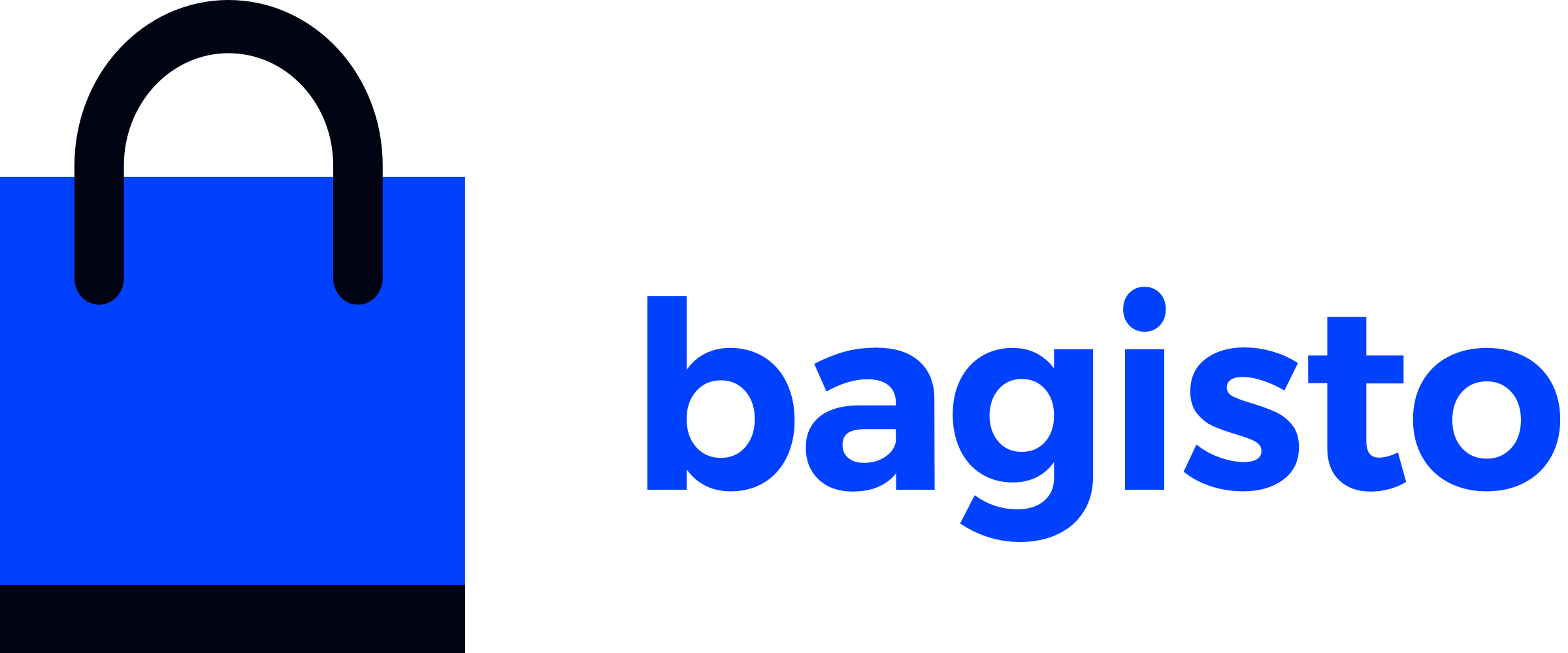Installation
This guide will walk you through installing Bagisto using different methods. Choose the one that best fits your needs.
🚀 Quick Installation (Recommended)
The fastest way to get Bagisto up and running:
Prerequisites
Before starting, ensure you have:
- PHP 8.2 or higher
- Composer 2.5 or higher
- MySQL 8.0.32 or higher
- Web server (Apache/Nginx)
System Requirements
If you haven't checked the system requirements yet, please review the Before You Start guide.
Step 1: Create Project
Open your terminal and run:
composer create-project bagisto/bagisto my-bagisto-storeStep 2: Navigate to Directory
cd my-bagisto-storeStep 3: Run Installation
php artisan bagisto:installFollow the interactive prompts to configure your application, database, and admin account.
Step 4: Start Development Server
php artisan serveYour Bagisto store will be available at http://localhost:8000
Web Server Configuration
If you are using Apache or Nginx, make sure to map your domain's document root to the public/ directory of your Bagisto project. This ensures your store runs smoothly and routes, assets, and images work as expected.
Image Issues?
If you notice broken images in your store, check your .env file and ensure the APP_URL value matches exactly with your site's document root URL (e.g., http://localhost:8000 or your production domain). A mismatch can cause asset loading problems.
Mixed Content (HTTPS/HTTP) Error?
If your homepage or assets fail to load and you see browser warnings about "mixed content," this means some resources are being loaded over HTTP while your site is served over HTTPS. This can break your site in modern browsers. See the Mixed Content (HTTPS/HTTP) Error section in Common Troubleshooting below for solutions.
🖥️ GUI Installation
If you prefer a web-based installer:
Important
Ensure Composer is installed and your web server is properly configured before proceeding.
Method 1: Using Composer
composer create-project bagisto/bagistoConfigure your web server's document root to the public/ directory inside your Bagisto project (e.g., /path/to/bagisto/public), then visit:
http://localhost/Method 2: Download Package
- Download Bagisto from the official website
- Extract the downloaded file
- Navigate to the project directory
- Run:
composer install- Configure your web server’s document root to point to the
public/directory inside your Bagisto project (e.g.,/path/to/bagisto/public), then open your browser and visit:
http://localhost/🔧 Manual Installation
For advanced users who want complete control over the installation process.
Important
Ensure Composer is installed and your web server is properly configured before proceeding.
Step 1: Get Bagisto
You can get Bagisto in two ways:
Method 1: Composer
Create a new project using Composer. See GUI Installation - Method 1 for step-by-step instructions.Method 2: Download Package
Download the package from the official website or clone the GitHub repository. Refer to GUI Installation - Method 2 for details.
Step 2: Configure Environment
Copy environment file and generate key:
bashcp .env.example .env php artisan key:generateEdit your
.envfile with database credentials and application settings.
Step 3: Setup Store
Database Configuration
This step assumes your database is already created and configured in the .env file. Make sure your database connection details are correct before proceeding.
php artisan migrate:fresh --seed
php artisan storage:link
php artisan optimize:clearStep 4: Launch Store
php artisan serveVisit http://localhost:8000 to access your store.
🐳 Docker Installation
Perfect for containerized environments and easy deployment across different systems.
Prerequisites
- Docker installed on your system
- Docker Compose (for Method 2)
Method 1: Using Docker Hub (Recommended)
The quickest way to get Bagisto running with Docker:
Step 1: Pull Bagisto Image
docker pull webkul/bagisto:2.3.6Step 2: Run Container
docker run -it -d -p 80:80 webkul/bagisto:2.3.6Port Configuration
If port 80 is already in use, you can use a different port:
docker run -it -d -p 8082:80 webkul/bagisto:2.3.6Then access at http://localhost:8082
Step 3: Access Your Store
Open your browser and visit http://localhost
Method 2: Using Docker Compose
For more control and customization:
Step 1: Clone Repository
git clone https://github.com/bagisto/bagisto-docker.git bagisto-docker
cd bagisto-dockerStep 2: Configure Docker Compose
Edit docker-compose.yml to adjust ports and settings:
version: '3.1'
services:
bagisto-php-apache:
build:
args:
container_project_path: /var/www/html/
uid: 1000
user: $USER
context: .
dockerfile: ./Dockerfile
image: bagisto-php-apache
ports:
- 80:80
volumes:
- ./workspace/:/var/www/html/
bagisto-mysql:
image: mysql:8.0
command: --default-authentication-plugin=mysql_native_password
restart: always
environment:
MYSQL_ROOT_HOST: '%'
MYSQL_ROOT_PASSWORD: root
ports:
- 3306:3306
volumes:
- ./.configs/mysql-data:/var/lib/mysql/
bagisto-phpmyadmin:
image: phpmyadmin:latest
restart: always
environment:
PMA_HOST: bagisto-mysql
PMA_USER: root
PMA_PASSWORD: root
ports:
- 8080:80Step 3: Launch Services
Run the following command to initialize and build the Docker containers:
sh setup.shThis is a one-time setup script that prepares your environment for Bagisto. It will build the necessary Docker images, install dependencies, and configure your containers according to the Dockerfile and docker-compose.yml. Once completed, your services will be ready to start and you can access Bagisto through your browser.
Step 4: Access Services
- Store:
http://localhost - Admin Panel:
http://localhost/admin - PHPMyAdmin:
http://localhost:8080
Managing Services
To stop the Docker Compose services, run:
docker compose downTo start them again, use:
docker compose up -d⛵ Laravel Sail Installation
Laravel Sail provides a Docker-powered development environment with pre-configured services for Bagisto.
Prerequisites
- Docker installed on your system
- Docker Compose
Step 1: Get Bagisto
You can get Bagisto in two ways:
Method 1: Composer
Create a new project using Composer. See GUI Installation - Method 1 for step-by-step instructions.Method 2: Download Package
Download the package from the official website or clone the GitHub repository. Refer to GUI Installation - Method 2 for details.
Step 2: Install Sail
For a fresh project clone, install dependencies:
docker run --rm \
-u "$(id -u):$(id -g)" \
-v "$(pwd):/var/www/html" \
-w /var/www/html \
laravelsail/php83-composer:latest \
composer require laravel/sail --dev --ignore-platform-reqsFor existing projects:
composer require laravel/sail --devStep 3: Configure Environment
Update your .env file with Sail-specific configurations:
# Database Configuration
DB_CONNECTION=mysql
DB_HOST=mysql
DB_PORT=3306
DB_DATABASE=bagisto
DB_USERNAME=sail
DB_PASSWORD=password
# Redis Configuration
REDIS_HOST=redis
REDIS_PASSWORD=null
REDIS_PORT=6379
# Mail Configuration
MAIL_MAILER=smtp
MAIL_HOST=mailpit
MAIL_PORT=1025
# Elasticsearch Configuration
ELASTICSEARCH_HOST=http://elasticsearch:9200Step 4: Build and Start Services
# Build containers
vendor/bin/sail build --no-cache
# Start services in background
vendor/bin/sail up -dStep 5: Install Bagisto
vendor/bin/sail artisan bagisto:installStep 6: Access Services
- Store:
http://localhost - Admin Panel:
http://localhost/admin - MailPit (Email Testing):
http://localhost:8025 - Kibana (Elasticsearch UI):
http://localhost:5601
Available Services
Sail includes Laravel, MySQL, Redis, Elasticsearch, Kibana, and MailPit for a complete development environment.
Managing Sail
To stop services: vendor/bin/sail down
To restart: vendor/bin/sail up -d
To view logs: vendor/bin/sail logs
🌐 Accessing Your Store
Production Environment
Access your store using your domain:
https://yourdomain.comInfo
If your Apache (or Nginx) document root is properly mapped to the public/ directory of your Bagisto project, your store will be accessible at your domain.
Development Environment
Use the built-in development server:
php artisan serveThen visit: http://localhost:8000
Admin Panel
Access the admin panel at:
https://yourdomain.com/adminDefault Credentials:
- Email:
admin@example.com - Password:
admin123
Security
Change the default admin credentials immediately after installation!
Customer Registration
Customers can register at:
https://yourdomain.com/customer/register📱 Mobile App Installation
Bagisto also provides a mobile application for your eCommerce store.
Prerequisites
Required Versions:
- Bagisto: v2.0.0 or higher
- Android Studio: Flamingo 2022.2.1 or newer
- Flutter: 3.10.1 or higher
- Dart: 3.0.1 or higher
- Xcode: 14.3 or newer (for iOS)
- Swift: 5 or higher
Minimum Device Support:
- Android: API level 21+
- iOS: 12.0+
Before You Start
Make sure you can run a simple "Hello World" Flutter app first to verify your development environment is properly configured.
Clone the repository
- Open your terminal or command prompt
- Navigate to the directory where you want to save the project
- Use the git clone command followed by the repository URL
git clone https://github.com/bagisto/opensource-ecommerce-mobile-app.gitInstall dependencies
- Navigate to the project's directory
cd <repository-name>- Run the following command to install the required packages
flutter pub getGenerate Required files
- Navigate to the project's directory
cd <repository-name>- Run the following command to generate the required files
flutter pub run build_runner build --delete-conflicting-outputsConnect a device or emulator
Physical Device
- Enable USB debugging on your device
- Connect it to your computer using a USB cable.
Emulator
- Start an Android or iOS emulator using your preferred IDE or tools.
Run the Project
- Use the following command to build and run the project
flutter runMinimum Versions
- Android: 21
- iOS: 12
Configurations Steps
For Setup
Change the baseUrl as per your store
Path: lib/utils/server_configuration.dart
static const String baseUrl = ‘....’;Note
Add the value of the complete URL ending with the GraphQL API endpoint. E.g - https://example.com/graphql
For Theme
Change the Theme for your app
Path: lib/utils/mobikul_theme.dart
static const Color primaryColor = Color(***********);
static const Color accentColor = Color(***********);For Push Notification Service
- Android
Replace "google-services.json".
- iOS
Replace "GoogleService-Info.plist".
Note
Helpful Articles
For Application Title
Android
- Path: android/app/src/main/AndroidManifest.xml
- Change app name: android:label="***********"
iOS
- Go to the general tab and identity change the display name to your app name
Note
For Homepage Header Title - Go to ‘assets/language/en.json’ (Note: Here, “en” in en.json refers to the languages that would be supported within the application)
For Splash Screen
For adding Lottie as Splash Screen
- Path: assets/lottie/splash_screen.json
- After updating the Lottie file, update the ‘splashLottie’ in lib/utils/assets_constants.
static const String splashLottie = "assets/lottie/splash_screen.json";For adding an Image as a Splash Screen
- Path: assets/images/splash.png
- After updating the Image file, update the ‘splashImage’ in lib/utils/assets_constants.
static const String splashImage = "assets/images/splash.png";For App Icon
- Android: Open the android folder in Android Studio and then right click app > new > Image Asset set Image.
- iOS: Replace the icons over the path > ios/Runner/Assets.xcassets/AppIcon.appiconset
🛠️ Common Troubleshooting
If you encounter issues after installation, check the following:
Web Server Document Root: Ensure your Apache or Nginx document root is mapped to the
public/directory of your Bagisto project. Incorrect mapping can cause routing, asset, or image issues.APP_URL for Images: If images are broken, verify that the
APP_URLin your.envfile matches your site's actual URL (including port if needed). A mismatch can cause asset loading problems.Storage Link Issue: If product images or uploads are not displaying, ensure you have run:
bashphp artisan storage:linkThis command creates a symbolic link from
public/storagetostorage/app/public. If you still face issues, check your server permissions and that the link exists.Mixed Content (HTTPS/HTTP) Error: Mixed content errors occur when resources are loaded over HTTP while your site is served over HTTPS, causing browsers to block insecure requests and break the homepage or assets. To resolve this:
Solution 1: Basic Checks:
- Ensure
APP_URLin your.envfile starts withhttps://if your site uses SSL. - Update any hardcoded URLs in your configuration, database, or theme files to use
https://. - Clear your application cache:bash
php artisan optimize:clear - If using a CDN or proxy, make sure it is configured to serve assets over HTTPS.
Solution 2: Setup Trusted Proxies (Laravel 11+)
If your app is behind a load balancer, reverse proxy, or CDN (Cloudflare, AWS ELB, etc.), configure trusted proxies in
bootstrap/app.php:php<?php ... return Application::configure(basePath: dirname(__DIR__)) // ->withMiddleware(function (Middleware $middleware) { // Trust all proxies $middleware->trustProxies(at: '*'); // Or specify proxy IPs $middleware->trustProxies(at: [ '192.168.1.1', '10.0.0.0/8', ]); }) ->withExceptions(function (Exceptions $exceptions) { // }) ->create();Solution 3: Force HTTPS Schema in Service Provider
To force all URLs to use HTTPS, add this to the
boot()method of yourAppServiceProvider:php<?php namespace App\Providers; use Illuminate\Support\ServiceProvider; use Illuminate\Support\Facades\URL; class AppServiceProvider extends ServiceProvider { /** * Register any application services. */ public function register(): void { // } /** * Bootstrap any application services. */ public function boot(): void { if (config('app.env') === 'production') { URL::forceScheme('https'); } } }This ensures all generated URLs use HTTPS in production.
- Ensure