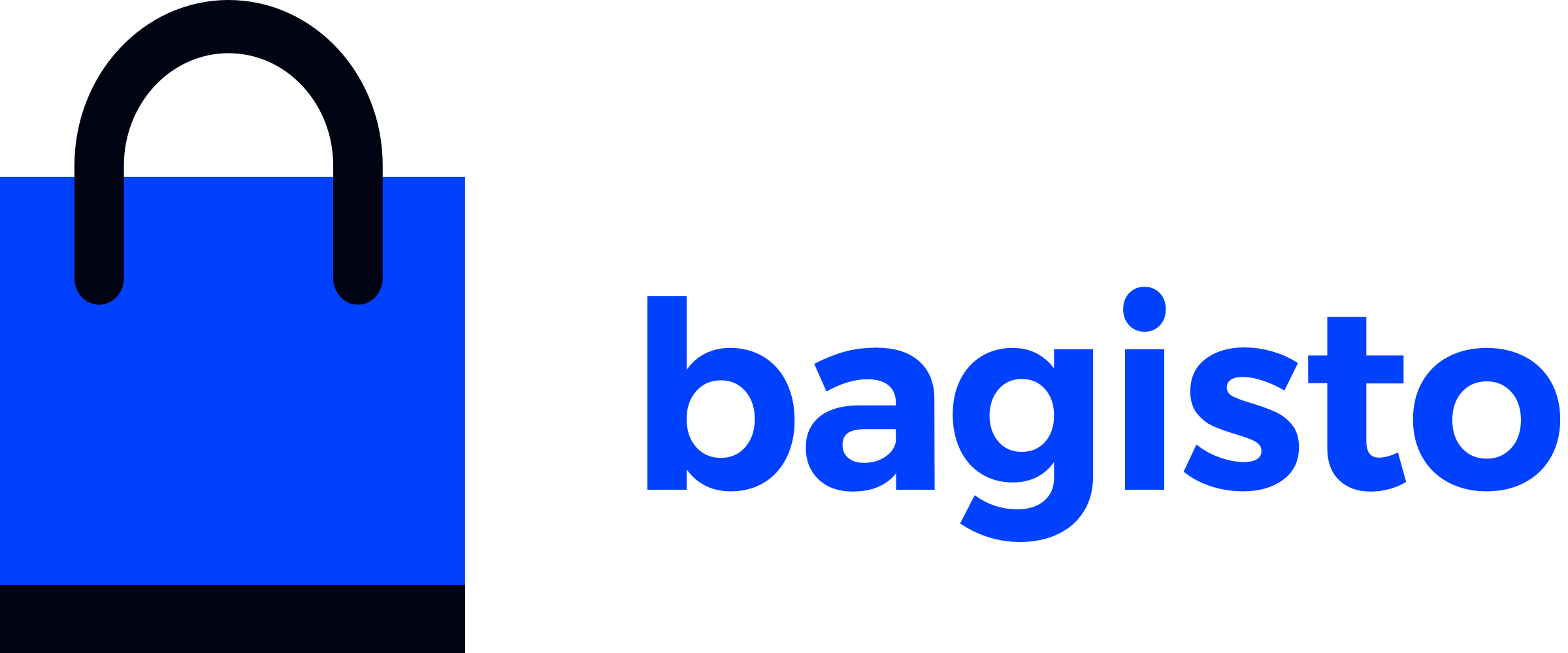# Email Template
# Introduction
In this section, we'll guide you through the process of customizing email templates in Bagisto. Customizing email templates allows you to personalize the appearance and content of email notifications sent from your Bagisto application.
# Email Template Flow
Before customizing, let's understand how email templates work in Bagisto. Bagisto uses mail notification classes located in namespaces like Webkul\Admin\Mail. These classes, such as CancelOrderAdminNotification, extend Laravel's Mailable class and define the email's structure and data.
Here's an example from CancelOrderAdminNotification:
<?php
namespace Webkul\Admin\Mail;
use Illuminate\Bus\Queueable;
use Illuminate\Mail\Mailable;
use Illuminate\Queue\SerializesModels;
class CancelOrderAdminNotification extends Mailable
{
use Queueable, SerializesModels;
/**
* Order.
*
* @var \Webkul\Sales\Contracts\Order
*/
public $order;
/**
* Constructor.
*
* @param \Webkul\Sales\Contracts\Order $order
* @return void
*/
public function __construct($order)
{
$this->order = $order;
}
/**
* Build.
*
* @return void
*/
public function build()
{
return $this->from(core()->getSenderEmailDetails()['email'], core()->getSenderEmailDetails()['name'])
->to(core()->getAdminEmailDetails()['email'])
->subject(trans('shop::app.mail.order.cancel.subject'))
->view('shop::emails.sales.order-cancel-admin');
}
}
In the build() method, the email view shop::emails.sales.order-cancel-admin is specified, which is located in the package's view directory.
The view file order-cancel-admin.blade.php typically includes a layout component, such as shop::emails.layouts.master.
Now, let's explore the view file mentioned in view('shop::emails.sales.order-cancel-admin'). If you check the file at the path packages/Webkul/Shop/src/Resources/views/emails/sales/order-cancel-admin.blade.php, you will find it. This view file uses the main layout component shop::emails.layouts.master.
@component('shop::emails.layout')
...
@endcomponent
This layout component is responsible for the overall email layout. If desired, you can explore this file as well. Now, let's proceed to learn how to change these email templates.
# Changing Email Template
To customize an email template in Bagisto, follow these steps:
# Override the View
To customize the email template, the recommended approach is to override the package's view. Since all email views are defined in the shop package, we need to override the view within the shop package.
Here's how you can override the view for the same file we mentioned above, view('shop::emails.sales.order-cancel-admin').
Bagisto registers two locations for views: the application's resources/themes directory specified in config/themes.php, and the directory you specify. If you are using the default theme, shop package, Bagisto will first check if a custom version of the view exists in theresources/themes/default directory. If the view has not been customized, Bagisto will then search the package's view directory.
To override the view, create the same directory structure in the application's resources/themes/default directory:
- resources/
└── themes/
└── default/
└── views/
└── emails/
└── sales/
└── order-cancel-admin.blade.php
For example, create a file named order-cancel-admin.blade.php within the sales directory, and modify its content as desired:
Lorem ipsum dolor sit amet consectetur adipisicing elit. Laborum porro cumque numquam neque dicta quo, accusantium, perferendis sed beatae nesc
iunt eum impedit vel doloribus dolor excepturi vero tenetur perspiciatis saepe?
# Test Your Template
After customizing the template, test it by triggering the relevant email notification from your Bagisto application to verify that the changes are applied correctly.