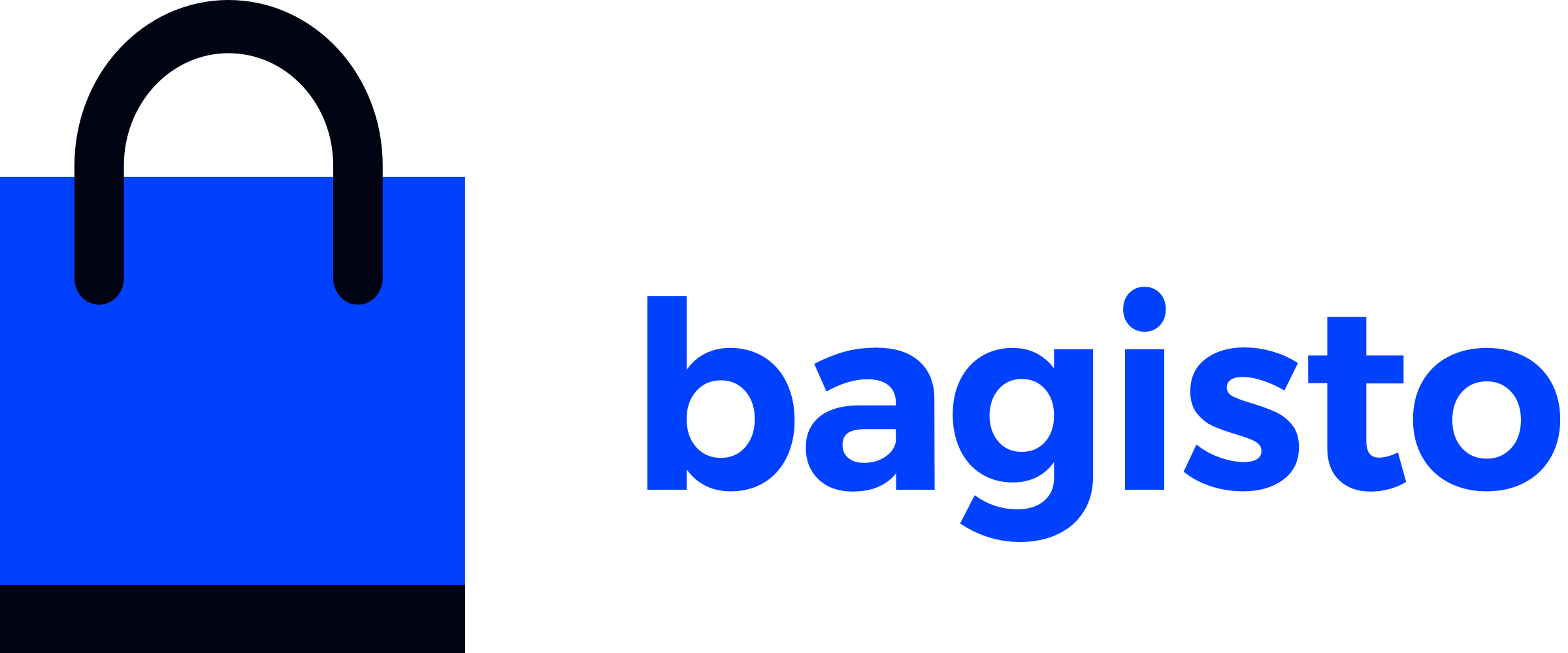# Admin Theme
# Introduction
The Bagisto admin panel serves as the command center for your e-commerce operations. Customizing its appearance allows you to create a more efficient and branded management experience. This guide provides comprehensive instructions for configuring and developing custom admin themes to match your brand identity and workflow preferences.
# Theme Configuration
Bagisto's theme system is managed through a central configuration file: themes.php. This file contains all the theme definitions and settings that determine how your storefront appears.
# Key Configuration Parameters
| Parameter | Description |
|---|---|
admin-default | Designates the active theme for your admin view |
name | The display name of your theme. |
views_path | Location of the theme's blade template files. |
assets_path | Location of CSS, JavaScript, and image files. |
parent | (Optional) Parent theme to inherit from. |
vite | Configuration for Vite assets bundling |
- Locate the
themes.phpFile. Navigate to theconfigfolder located in the root directory of your Bagisto project.
- app
- bin
- bootstrap
- config
├── ...
└── themes.php 👈 This is the file we need
- database
- packages
└── Webkul
- Locate the
themes.phpfile inside theconfigfolder located in your project's root directory. Look for the keysadmin-defaultandadmin. The configuration will appear as follows.
<?php
return [
'admin-default' => 'default',
'admin' => [
'default' => [
'name' => 'Default',
'assets_path' => 'public/themes/admin/default',
'views_path' => 'resources/admin-themes/default/views',
'vite' => [
'hot_file' => 'admin-default-vite.hot',
'build_directory' => 'themes/admin/default/build',
'package_assets_directory' => 'src/Resources/assets',
],
],
],
];
- Understand the structure
admin-defaultdefines which theme is currently active- The
adminarray contains all available themes - Each theme (like
default) has its own configuration settings
# Creating a Custom Theme
Follow these four steps to create and implement a custom admin theme:
- Add your new theme definition to the themes.php file under the admin section:
<?php
return [
'admin-default' => 'default',
'admin' => [
'default' => [
'name' => 'Default',
'assets_path' => 'public/themes/admin/default',
'views_path' => 'resources/admin-themes/default/views',
'vite' => [
'hot_file' => 'admin-default-vite.hot',
'build_directory' => 'themes/admin/default/build',
'package_assets_directory' => 'src/Resources/assets',
],
],
'new-theme' => [
'name' => 'new-theme',
'assets_path' => 'public/themes/admin/new-theme',
'views_path' => 'resources/admin-themes/new-theme/views',
'vite' => [
'hot_file' => 'admin-default-vite.hot',
'build_directory' => 'themes/admin/default/build',
'package_assets_directory' => 'src/Resources/assets',
],
],
],
];
Note
The vite configuration in this setup is currently as well as default theme. Since Vite has not been configured yet, we will cover its setup in detail in the upcoming Vite Configuration section.
- Set up the required directories for your new theme and create template files within the theme's views directory. Begin by customizing the dashboard.
📁 resources
└── 📁 admin-themes
└── 📁 new-theme
└── 📁 views
└── 📁 dashboard
└── 📄 index.blade.php
WARNING
The directory structure should follow the same conventions as the admin package to ensure compatibility and maintainability.
Example content for index.blade.php:
<x-admin::layouts>
<div class="container mt-10 py-16 bg-lightOrange">
<h1 class="text-3xl font-bold">New Theme Sample</h1>
<p>This is a sample page from your custom Bagisto theme.</p>
</div>
</x-admin::layouts>
Note
We are using the default admin layout here since a custom theme layout has not been implemented yet. We’ll cover how to create and use a custom layout in the upcoming section.
- Change the
admin-defaultvalue in yourthemes.phpfile to activate your new theme
'admin-default' => 'new-theme',
- Clear the application cache to ensure your changes take effect:
php artisan cache:clear
Now, when you access the dashboard page in the admin area, you should see the customized version provided by the new theme
Note
This section covers the basic theme setup using resources. In the next topic, we'll explore an advanced setup with a separate package and Vite configuration.