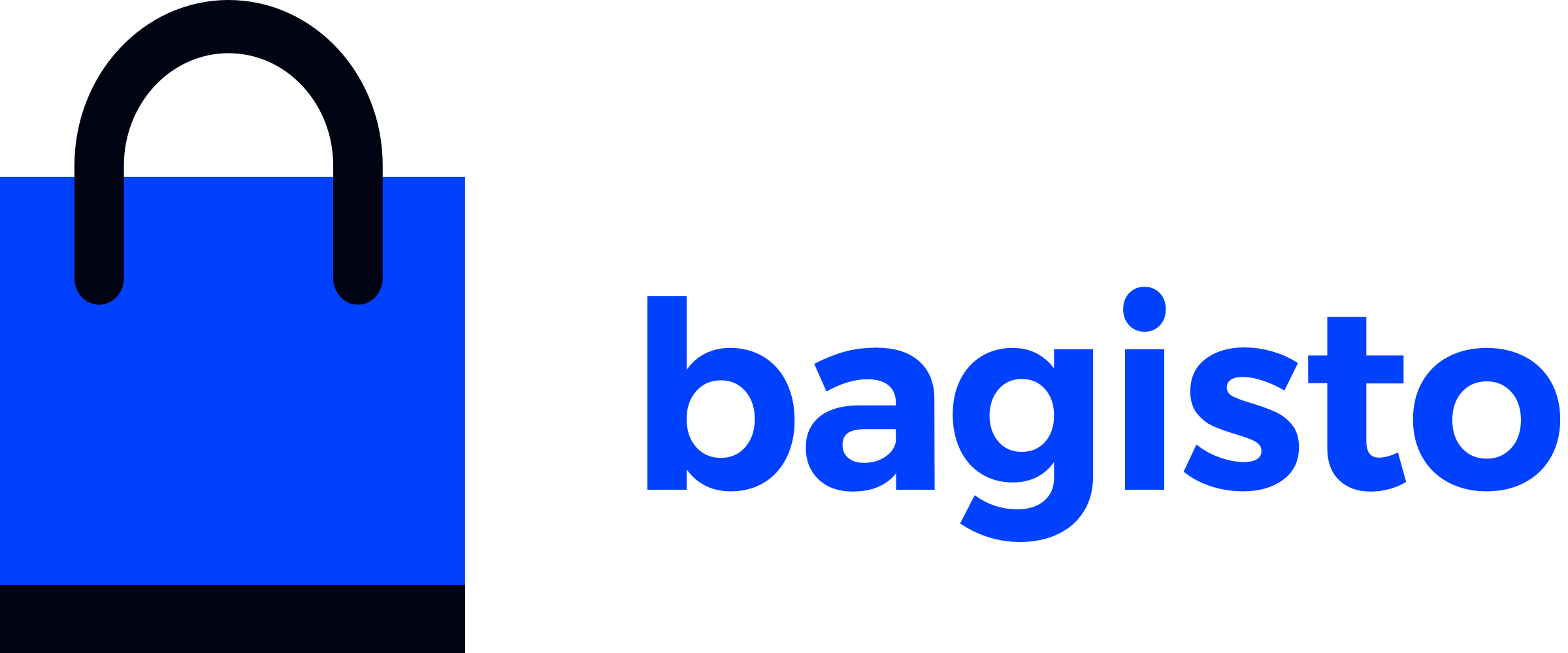# Admin Menu
# Introduction
The admin menu in Bagisto allows developers to customize and extend the default menu items within the admin panel. By adding custom menu items, you can provide easy access to various sections and features specific to your package. This guide will walk you through the process of configuring the admin menu for your custom package.
# Configure the admin menu
To ensure that the admin menu includes the necessary configuration, follow these steps:
# Create Configuration File:
Navigate to your package's source directory, typically located at
packages/Webkul/Blog/src.Create a new directory named
Configif it doesn't already exist.Inside the
Configdirectory, create a filenamed admin-menu.php.
└── packages
└── Webkul
└── Blog
└── src
├── ...
└── Config
└── admin-menu.php
# Define Menu Items
Open admin-menu.php and define your menu items using an array structure. Each item should include:
keyUnique identifier for the menu item.nameDisplay name of the menu item.routeLaravel route name corresponding to the menu item.sortOptional. Sort order for menu items.iconOptional. CSS class for an icon associated with the menu item.
<?php
return [
[
'key' => 'blogs',
'name' => 'Blogs',
'route' => 'blog.admin.index',
'sort' => 2,
'icon' => 'icon-blog',
],
];
# Define Routes
In your package's admin-routes.php file, define the named route used inadmin-menu.php as follows.
Route::get('/blog', [PostController::class, 'index'])->name('blog.admin.index');
In this step, we define the route that corresponds to the menu item added in the previous step.
# Add Menu Icon
Place your custom icon font (e.g., font.woff) under assets/fonts/.
Define the icon in your CSS file (e.g., assets/css/app.css) using a pseudo-element class.
For example
.icon-blog:before {
content: "\e929"; /* Your Icon Code */
}
# Merge Configuration:
In your package's service provider (BlogServiceProvider), use mergeConfigFrom() to integrate your admin-menu.php configuration with the core admin menu.
<?php
namespace Webkul\Blog\Providers;
use Illuminate\Support\ServiceProvider;
class BlogServiceProvider extends ServiceProvider
{
/**
* Register services.
*
* @return void
*/
public function register()
{
$this->mergeConfigFrom(
dirname(__DIR__) . '/Config/admin-menu.php', 'menu.admin'
);
}
}
# Optimize Application
Finally, run the following command to optimize your application:
php artisan optimize:clear
After completing these steps, your custom menu item (Blogs) with its associated route and icon should appear within the admin panel of Bagisto.
# Level of Admin Menu
In Bagisto, the admin menu offers three levels of navigation to organize and access different sections and features efficiently:
# First Level (Sidebar):
This level appears in the sidebar and contains the primary menu items. These are the main sections of the admin panel, such as Dashboard, Catalog, and Sales.
# Second Level (Hover Menu):
When you hover over an item in the first-level sidebar menu, the second level appears. This level contains sub-items related to the main section, providing more specific options. For example, hovering over "Catalog" might show options like Products, Categories, and Attributes.
# Third Level (Tabs):
The third level is presented as tabs within the second-level menu item. When you select a sub-item from the second level, it might open a page with additional tabs for further navigation. These tabs allow for deeper, more granular control and management within a specific section, such as different tabs for managing various attributes of a product.
By utilizing these three levels of navigation, Bagisto ensures a structured and intuitive user interface, making it easier to manage complex administrative tasks.