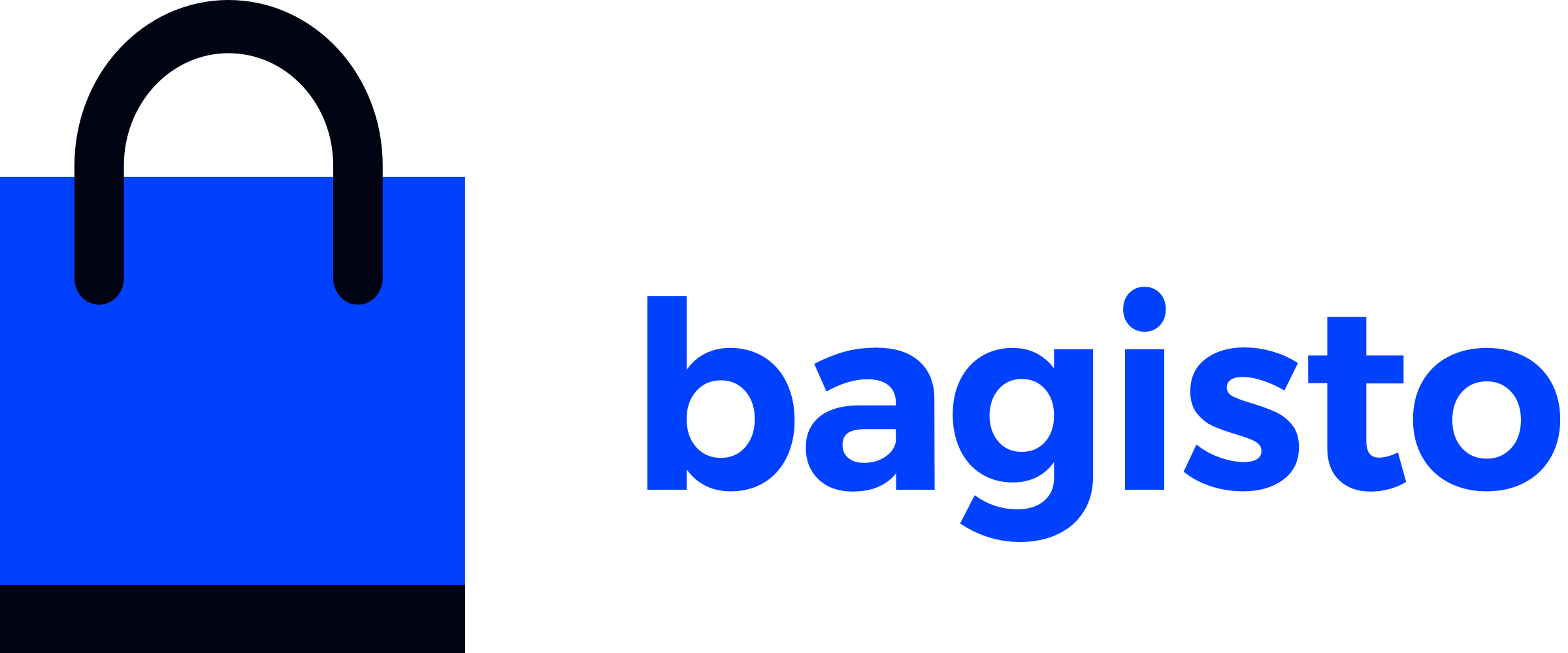# Locales
In this section, we will see all the APIs which are related to locales.
# 1. Get all locales
You can get all the locales from the Bagisto store. You can achieve this job by using the locales API call.
Headers
Key Value Accept application/json Single Request Endpoint
POST http(s)://example.com/graphql
TIP
If you are using pagination and want to know more info about responses then check the explanation portion.
- Query
query locales{ locales(page:1){ paginatorInfo { count currentPage lastPage total } data{ id name code direction success } } }
Response
{
"data": {
"locales": {
"paginatorInfo": {
"count": 4,
"currentPage": 1,
"lastPage": 1,
"total": 4
},
"data": [
{
"id": "1",
"name": "English",
"code": "en",
"direction": "ltr",
"success": null
},
{
"id": "2",
"name": "French",
"code": "fr",
"direction": "ltr",
"success": null
},
{
"id": "3",
"name": "Dutch",
"code": "nl",
"direction": "ltr",
"success": null
},
{
"id": "4",
"name": "Türkçe",
"code": "tr",
"direction": "ltr",
"success": null
}
]
}
}
}
# 2. Get Locale By ID
To get the specific Locale, you have to pass an id field with query request .By using this resource and request payload, you will get only a single object under the data object in response.
Headers
Key Value Accept application/json Authorization Bearer token-string
# Examples
Let's take an example,
- Request Query
query locales{ locale(id:1){ id name code direction success } }
Response
{
"data": {
"locale": {
"id": "1",
"name": "English",
"code": "en",
"direction": "ltr",
"success": null
}
}
}
# 3. Get Filtered Locale
You can get the filter data from the Locales by passing the input fileds in the request and that you want in the response.
Headers
Key Value Accept application/json Authorization Bearer token-string
# Examples
Let's take an example,
- Request Query
query locales{
locales(input: {
code: "en"
name: "English"
direction: "ltr"
}){
paginatorInfo {
count
currentPage
lastPage
total
}
data{
id
name
code
direction
success
}
}
}
Response
{
"data": {
"locales": {
"paginatorInfo": {
"count": 1,
"currentPage": 1,
"lastPage": 1,
"total": 1
},
"data": [
{
"id": "1",
"name": "English",
"code": "en",
"direction": "ltr",
"success": null
}
]
}
}
}
# 4. Create a new Locale
To create a Locale, you have to perform mutation on Locale and paas the related fields in the request. API call resource will create a new Locale, only if the admin has logged in.
- Headers
| Key | Value |
|---|---|
| Accept | application/json |
| Authorization | Bearer token-string |
# Examples
Let's take an example,
- Request Mutation
mutation{ createChannel(input:{ code:"newca" name:"nerty" description:"ajsyg" theme:"gdg" homePageContent:"fhg" footerContent:"fh" hostname:"http://bag1.com" defaultLocaleId:1 baseCurrencyId:1 rootCategoryId:1 locales:1 currencies:1 inventorySources:1 seoTitle:"gfyj" seoDescription:"gcg" seoKeywords:"gvgh" }) { id code name description theme homePageContent footerContent hostname defaultLocaleId baseCurrencyId rootCategoryId homeSeo locales{id} defaultLocale currencies{id} inventorySources{id} baseCurrency rootCategory logoUrl faviconUrl success } }
Response
{
"data": {
"createChannel": {
"id": "2",
"code": "newca",
"name": "nerty",
"description": "ajsyg",
"theme": "gdg",
"homePageContent": "fhg",
"footerContent": "fh",
"hostname": "http://bag1.com",
"defaultLocaleId": 1,
"baseCurrencyId": 1,
"rootCategoryId": 1,
"homeSeo": "{\"meta_title\":\"gfyj\",\"meta_description\":\"gcg\",\"meta_keywords\":\"gvgh\"}",
"locales": [
{
"id": "1"
}
],
"defaultLocale": "{\"id\":1,\"code\":\"en\",\"name\":\"English\",\"created_at\":null,\"updated_at\":null,\"direction\":\"ltr\",\"locale_image\":null}",
"currencies": [
{
"id": "1"
}
],
"inventorySources": [
{
"id": "1"
}
],
"baseCurrency": "{\"id\":1,\"code\":\"USD\",\"name\":\"US Dollar\",\"created_at\":null,\"updated_at\":null,\"symbol\":\"$\"}",
"rootCategory": "{\"id\":1,\"position\":1,\"image\":null,\"status\":1,\"_lft\":1,\"_rgt\":14,\"parent_id\":null,\"created_at\":\"2021-05-05T10:06:44.000000Z\",\"updated_at\":\"2021-05-05T10:06:44.000000Z\",\"display_mode\":\"products_and_description\",\"category_icon_path\":null,\"additional\":null,\"name\":\"Root\",\"description\":\"Root\",\"slug\":\"root\",\"url_path\":\"\",\"meta_title\":\"\",\"meta_description\":\"\",\"meta_keywords\":\"\",\"translations\":[{\"id\":1,\"name\":\"Root\",\"slug\":\"root\",\"description\":\"Root\",\"meta_title\":\"\",\"meta_description\":\"\",\"meta_keywords\":\"\",\"category_id\":1,\"locale\":\"en\",\"locale_id\":null,\"url_path\":\"\"}]}",
"logoUrl": null,
"faviconUrl": null,
"success": null
}
}
}
# 5. Update Locale
By using this API call you can update the Locale. To do this , you have to perform update mutation on Locale and paas the related fields in the request. API call will update a Locale, only if the admin has logged in.
- Headers
| Key | Value |
|---|---|
| Accept | application/json |
| Authorization | Bearer token-string |
# Examples
Let's take an example,
- Request Mutation
mutation{ updateLocale(id:2,input:{ code:"trr" name:"Türkçe" direction:"LTR" }){ id name code direction success } }
Response
{
"data": {
"updateLocale": {
"id": "2",
"name": "Türkçe",
"code": "trr",
"direction": "LTR",
"success": null
}
}
}
# 6. Delete a Locale
To delete a Locale, you have to perform mutation on Locale by passing the id of that Locale. API call will delete a Locale, only if the admin has logged in.
Headers
Key Value Accept application/json Authorization Bearer token-string
# Examples
Let's take an example,
- Request Mutation
mutation{ deleteLocale(id:2){ success } }
Response
{
"data": {
"deleteLocale": {
"success": "Locale deleted successfully."
}
}
}
# Currency
In this section, we will see all the APIs which are related to Currencies.
# 1. Get all Currencies
You can get all the Currencies from the Bagisto store. You can achieve this job by using the Currencies API call.
Headers
Key Value Accept application/json Single Request Endpoint
POST http(s)://example.com/graphql
TIP
If you are using pagination and want to know more info about responses then check the explanation portion.
- Query
query currencies{ currencies(page:1){ paginatorInfo { count currentPage lastPage total } data{ id name code symbol exchangeRate { id targetCurrency rate createdAt updatedAt currency { name code symbol } success } createdAt updatedAt success } } }
Response
{
"data": {
"currencies": {
"paginatorInfo": {
"count": 2,
"currentPage": 1,
"lastPage": 1,
"total": 2
},
"data": [
{
"id": "1",
"name": "US Dollar",
"code": "USD",
"symbol": "$",
"exchangeRate": null,
"createdAt": null,
"updatedAt": null,
"success": null
},
{
"id": "2",
"name": "Euro",
"code": "EUR",
"symbol": "€",
"exchangeRate": null,
"createdAt": null,
"updatedAt": null,
"success": null
}
]
}
}
}
# 2. Get Currency By ID
To get the specific Currency, you have to pass an id field with query request .By using this resource and request payload, you will get only a single object under the data object in response.
Headers
Key Value Accept application/json Authorization Bearer token-string
# Examples
Let's take an example,
- Request Query
query currency{ currency(id:1){ id name code symbol exchangeRate { id targetCurrency rate createdAt updatedAt success } createdAt updatedAt success } }
Response
{
"data": {
"currency": {
"id": "1",
"name": "US Dollar",
"code": "USD",
"symbol": "$",
"exchangeRate": null,
"createdAt": null,
"updatedAt": null,
"success": null
}
}
}
# 3. Get Filtered Currency
You can get the filter data from the Currencies by passing the input fileds in the request and that you want in the response.
Headers
Key Value Accept application/json Authorization Bearer token-string
# Examples
Let's take an example,
- Request Query
query currencies{
currencies(input:{
id: 1
code: "USD"
}){
paginatorInfo {
count
currentPage
lastPage
total
}
data{
id
name
code
symbol
exchangeRate {
id
targetCurrency
rate
createdAt
updatedAt
currency {
name
code
symbol
}
success
}
createdAt
updatedAt
success
}
}
}
Response
{
"data": {
"currencies": {
"paginatorInfo": {
"count": 1,
"currentPage": 1,
"lastPage": 1,
"total": 1
},
"data": [
{
"id": "1",
"name": "US Dollar",
"code": "USD",
"symbol": "$",
"exchangeRate": null,
"createdAt": null,
"updatedAt": null,
"success": null
}
]
}
}
}
# 4. Create a new Currency
To create a Currency, you have to perform mutation on Currency and paas the related fields in the request. API call will create a new Currency, only if the admin has logged in.
- Headers
| Key | Value |
|---|---|
| Accept | application/json |
| Authorization | Bearer token-string |
# Examples
Let's take an example,
- Request Mutation
mutation{ createCurrency(input:{ name:"newcurrency" code:"new" symbol:"%" }){ id name code symbol exchangeRate{id} createdAt updatedAt success } }
Response
{
"data": {
"createCurrency": {
"id": "3",
"name": "newcurrency",
"code": "NEW",
"symbol": "%",
"exchangeRate": null,
"createdAt": "2021-05-21 11:11:18",
"updatedAt": "2021-05-21 11:11:18",
"success": null
}
}
}
# 5. Update Currency
By using this API call you can update the Currency. To do this , you have to perform update mutation on Currency and paas the related fields in the request. API call will update a Currency, only if the admin has logged in.
- Headers
| Key | Value |
|---|---|
| Accept | application/json |
| Authorization | Bearer token-string |
# Examples
Let's take an example,
- Request Mutation
mutation{ updateCurrency(id:3,input:{ name:"ind" code:"IND" symbol:"&" }) { id name code symbol exchangeRate{id} createdAt updatedAt success } }
Response
{
"data": {
"updateCurrency": {
"id": "3",
"name": "ind",
"code": "IND",
"symbol": "&",
"exchangeRate": null,
"createdAt": "2021-05-21 11:11:18",
"updatedAt": "2021-05-21 11:15:49",
"success": null
}
}
}
# 6. Delete a Currency
To delete a Currency, you have to perform mutation on Currency by passing the id of that Currency. API call will delete a Currency, only if the admin has logged in.
Headers
Key Value Accept application/json Authorization Bearer token-string# Examples
Let's take an example,
Request Mutation
mutation{ deleteCurrency(id:3) { success } }
Response
{
"data": {
"deleteCurrency": {
"success": "Currency deleted successfully."
}
}
}
# Exchange Rates
In this section, we will see all the APIs which are related to Exchange Rates.
# 1. Get all Exchange Rates
You can get all the Exchange Rates from the Bagisto store. You can achieve this job by using the Exchange Rates API call.
Headers
Key Value Accept application/json Single Request Endpoint
POST http(s)://example.com/graphql
TIP
If you are using pagination and want to know more info about responses then check the explanation portion.
- Query
query exchangeRates{ exchangeRates(page:1){ paginatorInfo { count currentPage lastPage total } data{ id targetCurrency rate createdAt updatedAt currency { id name code symbol success } success } } }
Response
{
"data": {
"exchangeRates": {
"paginatorInfo": {
"count": 1,
"currentPage": 1,
"lastPage": 1,
"total": 1
},
"data": [
{
"id": "1",
"targetCurrency": 2,
"rate": 1.5,
"createdAt": "2021-05-21 11:57:49",
"updatedAt": "2021-05-21 11:57:49",
"currency": {
"id": "2",
"name": "Euro",
"code": "EUR",
"symbol": "€",
"success": null
},
"success": null
}
]
}
}
}
# 2. Get Exchange Rate By ID
To get the specific Exchange Rate, you have to pass an id field with query request .By using this resource and request payload, you will get only a single object under the data object in response.
Headers
Key Value Accept application/json Authorization Bearer token-string
# Examples
Let's take an example,
- Request Query
query exchangeRate{ exchangeRate(id:1){ id targetCurrency rate createdAt updatedAt currency { id name code symbol success } success } }
Response
{
"data": {
"exchangeRate": {
"id": "1",
"targetCurrency": 2,
"rate": 1.5,
"createdAt": "2021-05-21 11:57:49",
"updatedAt": "2021-05-21 11:57:49",
"currency": {
"id": "2",
"name": "Euro",
"code": "EUR",
"symbol": "€",
"success": null
},
"success": null
}
}
}
# 3. Get Filtered Exchange Rates
You can get the filter data from the Exchange Rates by passing the input fileds in the request and that you want in the response.
Headers
Key Value Accept application/json Authorization Bearer token-string
# Examples
Let's take an example,
- Request Query
query exchangeRates{
exchangeRates(input: {
id : 1
currency: "EUR"
}, page:1){
paginatorInfo {
count
currentPage
lastPage
total
}
data{
id
targetCurrency
rate
createdAt
updatedAt
currency {
id
name
code
symbol
success
}
success
}
}
}
Response
{
"data": {
"exchangeRates": {
"paginatorInfo": {
"count": 1,
"currentPage": 1,
"lastPage": 1,
"total": 1
},
"data": [
{
"id": "1",
"targetCurrency": 2,
"rate": 1.5,
"createdAt": "2021-05-21 11:57:49",
"updatedAt": "2021-05-21 11:57:49",
"currency": {
"id": "2",
"name": "Euro",
"code": "EUR",
"symbol": "€",
"success": null
},
"success": null
}
]
}
}
# 4. Create a new Exchange Rate
To create a Exchange Rate, you have to perform mutation on Exchange Rate and paas the related fields in the request. API call will create a new Exchange Rate, only if the admin has logged in.
- Headers
| Key | Value |
|---|---|
| Accept | application/json |
| Authorization | Bearer token-string |
# Examples
Let's take an example,
- Request Mutation
mutation{ createExchangeRate(input:{ targetCurrency:2 rate:5 }){ id targetCurrency rate createdAt updatedAt # currency{id} success } }
Response
{
"data": {
"createExchangeRate": {
"id": "2",
"targetCurrency": 2,
"rate": 5,
"createdAt": "2021-05-21 13:09:42",
"updatedAt": "2021-05-21 13:09:42",
"success": null
}
}
}
# 5. Update Exchange Rate
By using this API call you can update the Exchange Rate. To do this , you have to perform update mutation on Exchange Rate and paas the related fields in the request. API call will update a Exchange Rate, only if the admin has logged in.
- Headers
| Key | Value |
|---|---|
| Accept | application/json |
| Authorization | Bearer token-string |
# Examples
Let's take an example,
- Request Mutation
mutation{ updateExchangeRate(id:2,input:{ targetCurrency:2 rate:2.5 }){ id targetCurrency rate createdAt updatedAt currency{id} success } }
Response
{
"data": {
"updateExchangeRate": {
"id": "2",
"targetCurrency": 2,
"rate": 2.5,
"createdAt": "2021-05-21 13:09:42",
"updatedAt": "2021-05-21 13:22:17",
"currency": {
"id": "2"
},
"success": null
}
}
}
# 6. Delete a Exchange Rate
To delete a Exchange Rate, you have to perform mutation on Exchange Rate by passing the id of that Exchange Rate. API call will delete a Exchange Rate, only if the admin has logged in.
Headers
Key Value Accept application/json Authorization Bearer token-string# Examples
Let's take an example,
Request Mutation
mutation{ deleteExchangeRate(id:2){ success } }
Response
{
"data": {
"deleteExchangeRate": {
"success": "Exchange Rate deleted successfully."
}
}
}
# Inventory Sources
In this section, we will see all the APIs which are related to Inventory Sources.
# 1. Get all Inventory Sources
You can get all the Inventory Sources from the Bagisto store. You can achieve this job by using the invetory-sources API call.
Headers
Key Value Accept application/json Single Request Endpoint
POST http(s)://example.com/graphql
TIP
If you are using pagination and want to know more info about responses then check the explanation portion.
- Query
query inventorySources{ inventorySources(page:1){ paginatorInfo { count currentPage lastPage total } data{ id code name description contactName contactEmail contactNumber contactFax country state city street postcode priority latitude longitude status success } } }
Response
{
"data": {
"inventorySources": {
"paginatorInfo": {
"count": 1,
"currentPage": 1,
"lastPage": 1,
"total": 1
},
"data": [
{
"id": "1",
"code": "default",
"name": "Default",
"description": null,
"contactName": "Detroit Warehouse",
"contactEmail": "warehouse@example.com",
"contactNumber": "1234567899",
"contactFax": null,
"country": "US",
"state": "MI",
"city": "Detroit",
"street": "12th Street",
"postcode": "48127",
"priority": 0,
"latitude": null,
"longitude": null,
"status": true,
"success": null
}
]
}
}
}
# 2. Get Inventory Source By ID
To get the specific Inventory Source, you have to pass an id field with query request .By using this resource and request payload, you will get only a single object under the data object in response.
Headers
Key Value Accept application/json Authorization Bearer token-string
# Examples
Let's take an example,
- Request Query
query inventorySource{ inventorySource(id:1){ id code name description contactName contactEmail contactNumber contactFax country state city street postcode priority latitude longitude status success } }
Response
{
"data": {
"inventorySource": {
"id": "1",
"code": "default",
"name": "Default",
"description": null,
"contactName": "Detroit Warehouse",
"contactEmail": "warehouse@example.com",
"contactNumber": "1234567899",
"contactFax": null,
"country": "US",
"state": "MI",
"city": "Detroit",
"street": "12th Street",
"postcode": "48127",
"priority": 0,
"latitude": null,
"longitude": null,
"status": true,
"success": null
}
}
}
# 3. Get Filtered Inventory Source
You can get the filter data from the Inventory Sources by passing the input fileds in the request and that you want in the response.
Headers
Key Value Accept application/json Authorization Bearer token-string
# Examples
Let's take an example,
- Request Query
query inventorySources{
inventorySources(input: {
id: 1
code: "default"
name: "Default"
priority: 0
status: true
},page:1){
paginatorInfo {
count
currentPage
lastPage
total
}
data{
id
code
name
description
contactName
contactEmail
contactNumber
contactFax
country
state
city
street
postcode
priority
latitude
longitude
status
success
}
}
}
Response
{
"data": {
"inventorySources": {
"paginatorInfo": {
"count": 1,
"currentPage": 1,
"lastPage": 1,
"total": 1
},
"data": [
{
"id": "1",
"code": "default",
"name": "Default",
"description": null,
"contactName": "Detroit Warehouse",
"contactEmail": "warehouse@example.com",
"contactNumber": "1234567899",
"contactFax": null,
"country": "US",
"state": "MI",
"city": "Detroit",
"street": "12th Street",
"postcode": "48127",
"priority": 0,
"latitude": null,
"longitude": null,
"status": true,
"success": null
}
]
}
}
}
# 4. Create a new Inventory Source
To create a Inventory Source, you have to perform mutation on Inventory Source and paas the related fields in the request. API call resource will create a new Inventory Source, only if the admin has logged in.
- Headers
| Key | Value |
|---|---|
| Accept | application/json |
| Authorization | Bearer token-string |
# Examples
Let's take an example,
- Request Mutation
mutation{ createInventorySource(input:{ code:"demo" name:"demoinventory" description:"demo" contactName:"naresh.verma" contactEmail:"naresh.verma327@webkul.com" contactNumber:"7252756566" country:"IN" state:"UK" city:"nainital" street:"ramnagar" postcode:"263140" priority:1 status:true }){ id code name description contactName contactEmail contactNumber contactFax country state city street postcode priority latitude longitude status success } }
Response
{
"data": {
"createInventorySource": {
"id": "3",
"code": "demo",
"name": "demoinventory",
"description": "demo",
"contactName": "naresh.verma",
"contactEmail": "naresh.verma327@webkul.com",
"contactNumber": "7252756566",
"contactFax": null,
"country": "IN",
"state": "UK",
"city": "nainital",
"street": "ramnagar",
"postcode": "263140",
"priority": 1,
"latitude": null,
"longitude": null,
"status": true,
"success": null
}
}
}
# 5. Update Inventory Source
By using this API call you can update the Inventory Source. To do this , you have to perform update mutation on Inventory Source and paas the related fields in the request. API call will update a Inventory Source, only if the admin has logged in.
- Headers
| Key | Value |
|---|---|
| Accept | application/json |
| Authorization | Bearer token-string |
# Examples
Let's take an example,
- Request Mutation
mutation{ updateInventorySource(id:3,input:{ code:"demoupdate" name:"demoinventory" description:"demo" contactName:"naresh.verma" contactEmail:"naresh.verma327@webkul.com" contactNumber:"7252756566" country:"IN" state:"UK" city:"nainital" street:"ramnagar" postcode:"263140" priority:1 status:true }){ id code name description contactName contactEmail contactNumber contactFax country state city street postcode priority latitude longitude status success } }
Response
{
"data": {
"updateInventorySource": {
"id": "3",
"code": "demoupdate",
"name": "demoinventory",
"description": "demo",
"contactName": "naresh.verma",
"contactEmail": "naresh.verma327@webkul.com",
"contactNumber": "7252756566",
"contactFax": null,
"country": "IN",
"state": "UK",
"city": "nainital",
"street": "ramnagar",
"postcode": "263140",
"priority": 1,
"latitude": null,
"longitude": null,
"status": true,
"success": null
}
}
}
# 6. Delete a Inventory Source
To delete a Inventory Source, you have to perform mutation on Inventory Source by passing the id of that Inventory Source. API call will delete a Inventory Source, only if the admin has logged in.
Headers
Key Value Accept application/json Authorization Bearer token-string# Examples
Let's take an example,
Request Mutation
mutation{ deleteInventorySource(id:3){ success } }
Response
{
"data": {
"deleteInventorySource": {
"success": "Inventory source deleted successfully."
}
}
}
# Channels
In this section, we will see all the APIs which are related to channels.
# 1. Get all channels
You can get all the channels from the Bagisto store. You can achieve this job by using the channels API call.
Headers
Key Value Accept application/json Single Request Endpoint
POST http(s)://example.com/graphql
TIP
If you are using pagination and want to know more info about responses then check the explanation portion.
- Query
query channels{ channels(page:1){ paginatorInfo { count currentPage lastPage total } data { id code name description theme homePageContent footerContent hostname defaultLocaleId baseCurrencyId rootCategoryId homeSeo locales{id} defaultLocale currencies{id} inventorySources{id} baseCurrency rootCategory logoUrl faviconUrl success } } }
TIP
You can use all fields to get the all related data. like here we have used locales field and and under this resource we have user id , so you can get all the related fields to locale here by defining the locale fields in the request query.
Response
{
"data": {
"channels": {
"paginatorInfo": {
"count": 1,
"currentPage": 1,
"lastPage": 1,
"total": 1
},
"data": [
{
"id": "1",
"code": "default",
"name": "Default",
"description": null,
"theme": "velocity",
"homePageContent": "\n <p>@include(\"shop::home.slider\") @include(\"shop::home.featured-products\") @include(\"shop::home.new-products\")</p>\n <div class=\"banner-container\">\n <div class=\"left-banner\">\n <img src=http://localhost/graphql/public/themes/default/assets/images/1.webp data-src=http://localhost/graphql/public/themes/default/assets/images/1.webp class=\"lazyload\" alt=\"test\" width=\"720\" height=\"720\" />\n </div>\n <div class=\"right-banner\">\n <img src=http://localhost/graphql/public/themes/default/assets/images/2.webp data-src=http://localhost/graphql/public/themes/default/assets/images/2.webp class=\"lazyload\" alt=\"test\" width=\"460\" height=\"330\" />\n <img src=http://localhost/graphql/public/themes/default/assets/images/3.webp data-src=http://localhost/graphql/public/themes/default/assets/images/3.webp class=\"lazyload\" alt=\"test\" width=\"460\" height=\"330\" />\n </div>\n </div>\n ",
"footerContent": "\n <div class=\"list-container\">\n <span class=\"list-heading\">Quick Links</span>\n <ul class=\"list-group\">\n <li><a href=\"@php echo route('shop.cms.page', 'about-us') @endphp\">About Us</a></li>\n <li><a href=\"@php echo route('shop.cms.page', 'return-policy') @endphp\">Return Policy</a></li>\n <li><a href=\"@php echo route('shop.cms.page', 'refund-policy') @endphp\">Refund Policy</a></li>\n <li><a href=\"@php echo route('shop.cms.page', 'terms-conditions') @endphp\">Terms and conditions</a></li>\n <li><a href=\"@php echo route('shop.cms.page', 'terms-of-use') @endphp\">Terms of Use</a></li><li><a href=\"@php echo route('shop.cms.page', 'contact-us') @endphp\">Contact Us</a></li>\n </ul>\n </div>\n <div class=\"list-container\">\n <span class=\"list-heading\">Connect With Us</span>\n <ul class=\"list-group\">\n <li><a href=\"#\"><span class=\"icon icon-facebook\"></span>Facebook </a></li>\n <li><a href=\"#\"><span class=\"icon icon-twitter\"></span> Twitter </a></li>\n <li><a href=\"#\"><span class=\"icon icon-instagram\"></span> Instagram </a></li>\n <li><a href=\"#\"> <span class=\"icon icon-google-plus\"></span>Google+ </a></li>\n <li><a href=\"#\"> <span class=\"icon icon-linkedin\"></span>LinkedIn </a></li>\n </ul>\n </div>\n ",
"hostname": "http://localhost/graphql/public",
"defaultLocaleId": 1,
"baseCurrencyId": 1,
"rootCategoryId": 1,
"homeSeo": "{\"meta_title\": \"Demo store\", \"meta_keywords\": \"Demo store meta keyword\", \"meta_description\": \"Demo store meta description\"}",
"locales": [
{
"id": "1"
}
],
"defaultLocale": "{\"id\":1,\"code\":\"en\",\"name\":\"English\",\"created_at\":null,\"updated_at\":null,\"direction\":\"ltr\",\"locale_image\":null}",
"currencies": [
{
"id": "1"
}
],
"inventorySources": [
{
"id": "1"
}
],
"baseCurrency": "{\"id\":1,\"code\":\"USD\",\"name\":\"US Dollar\",\"created_at\":null,\"updated_at\":null,\"symbol\":\"$\"}",
"rootCategory": "{\"id\":1,\"position\":1,\"image\":null,\"status\":1,\"_lft\":1,\"_rgt\":14,\"parent_id\":null,\"created_at\":\"2021-05-05T10:06:44.000000Z\",\"updated_at\":\"2021-05-05T10:06:44.000000Z\",\"display_mode\":\"products_and_description\",\"category_icon_path\":null,\"additional\":null,\"name\":\"Root\",\"description\":\"Root\",\"slug\":\"root\",\"url_path\":\"\",\"meta_title\":\"\",\"meta_description\":\"\",\"meta_keywords\":\"\",\"translations\":[{\"id\":1,\"name\":\"Root\",\"slug\":\"root\",\"description\":\"Root\",\"meta_title\":\"\",\"meta_description\":\"\",\"meta_keywords\":\"\",\"category_id\":1,\"locale\":\"en\",\"locale_id\":null,\"url_path\":\"\"}]}",
"logoUrl": null,
"faviconUrl": null,
"success": null
}
]
}
}
}
# 2. Get Channel By ID
To get the specific channel, you have to pass an id field with query request .By using this resource and request payload, you will get only a single object under the data object in response.
Headers
Key Value Accept application/json Authorization Bearer token-string
# Examples
Let's take an example,
- Request Query
query channels{ channel(id:1){ id code name description theme homePageContent footerContent hostname defaultLocaleId baseCurrencyId rootCategoryId homeSeo locales{id} defaultLocale currencies{id} inventorySources{id} baseCurrency rootCategory logoUrl faviconUrl success } }
Response
{
"data": {
"channel": {
"id": "1",
"code": "default",
"name": "Default",
"description": null,
"theme": "velocity",
"homePageContent": "\n <p>@include(\"shop::home.slider\") @include(\"shop::home.featured-products\") @include(\"shop::home.new-products\")</p>\n <div class=\"banner-container\">\n <div class=\"left-banner\">\n <img src=http://localhost/graphql/public/themes/default/assets/images/1.webp data-src=http://localhost/graphql/public/themes/default/assets/images/1.webp class=\"lazyload\" alt=\"test\" width=\"720\" height=\"720\" />\n </div>\n <div class=\"right-banner\">\n <img src=http://localhost/graphql/public/themes/default/assets/images/2.webp data-src=http://localhost/graphql/public/themes/default/assets/images/2.webp class=\"lazyload\" alt=\"test\" width=\"460\" height=\"330\" />\n <img src=http://localhost/graphql/public/themes/default/assets/images/3.webp data-src=http://localhost/graphql/public/themes/default/assets/images/3.webp class=\"lazyload\" alt=\"test\" width=\"460\" height=\"330\" />\n </div>\n </div>\n ",
"footerContent": "\n <div class=\"list-container\">\n <span class=\"list-heading\">Quick Links</span>\n <ul class=\"list-group\">\n <li><a href=\"@php echo route('shop.cms.page', 'about-us') @endphp\">About Us</a></li>\n <li><a href=\"@php echo route('shop.cms.page', 'return-policy') @endphp\">Return Policy</a></li>\n <li><a href=\"@php echo route('shop.cms.page', 'refund-policy') @endphp\">Refund Policy</a></li>\n <li><a href=\"@php echo route('shop.cms.page', 'terms-conditions') @endphp\">Terms and conditions</a></li>\n <li><a href=\"@php echo route('shop.cms.page', 'terms-of-use') @endphp\">Terms of Use</a></li><li><a href=\"@php echo route('shop.cms.page', 'contact-us') @endphp\">Contact Us</a></li>\n </ul>\n </div>\n <div class=\"list-container\">\n <span class=\"list-heading\">Connect With Us</span>\n <ul class=\"list-group\">\n <li><a href=\"#\"><span class=\"icon icon-facebook\"></span>Facebook </a></li>\n <li><a href=\"#\"><span class=\"icon icon-twitter\"></span> Twitter </a></li>\n <li><a href=\"#\"><span class=\"icon icon-instagram\"></span> Instagram </a></li>\n <li><a href=\"#\"> <span class=\"icon icon-google-plus\"></span>Google+ </a></li>\n <li><a href=\"#\"> <span class=\"icon icon-linkedin\"></span>LinkedIn </a></li>\n </ul>\n </div>\n ",
"hostname": "http://localhost/graphql/public",
"defaultLocaleId": 1,
"baseCurrencyId": 1,
"rootCategoryId": 1,
"homeSeo": "{\"meta_title\": \"Demo store\", \"meta_keywords\": \"Demo store meta keyword\", \"meta_description\": \"Demo store meta description\"}",
"locales": [
{
"id": "1"
}
],
"defaultLocale": "{\"id\":1,\"code\":\"en\",\"name\":\"English\",\"created_at\":null,\"updated_at\":null,\"direction\":\"ltr\",\"locale_image\":null}",
"currencies": [
{
"id": "1"
}
],
"inventorySources": [
{
"id": "1"
}
],
"baseCurrency": "{\"id\":1,\"code\":\"USD\",\"name\":\"US Dollar\",\"created_at\":null,\"updated_at\":null,\"symbol\":\"$\"}",
"rootCategory": "{\"id\":1,\"position\":1,\"image\":null,\"status\":1,\"_lft\":1,\"_rgt\":14,\"parent_id\":null,\"created_at\":\"2021-05-05T10:06:44.000000Z\",\"updated_at\":\"2021-05-05T10:06:44.000000Z\",\"display_mode\":\"products_and_description\",\"category_icon_path\":null,\"additional\":null,\"name\":\"Root\",\"description\":\"Root\",\"slug\":\"root\",\"url_path\":\"\",\"meta_title\":\"\",\"meta_description\":\"\",\"meta_keywords\":\"\",\"translations\":[{\"id\":1,\"name\":\"Root\",\"slug\":\"root\",\"description\":\"Root\",\"meta_title\":\"\",\"meta_description\":\"\",\"meta_keywords\":\"\",\"category_id\":1,\"locale\":\"en\",\"locale_id\":null,\"url_path\":\"\"}]}",
"logoUrl": null,
"faviconUrl": null,
"success": null
}
}
}
# 3. Get Filtered Channels
You can get the filter data from the channels by passing the input fileds in the request and that you want in the response.
Headers
Key Value Accept application/json Authorization Bearer token-string
# Examples
Let's take an example,
- Request Query
query channels{
channels(input: {
id: 1
code: "default"
hostname: "http://localhost/graphql/public"
}){
paginatorInfo {
count
currentPage
lastPage
total
}
data{
id
code
name
description
theme
homePageContent
footerContent
hostname
defaultLocaleId
baseCurrencyId
rootCategoryId
homeSeo
locales{
id
}
defaultLocale
currencies{
id
}
inventorySources{
id
}
baseCurrency
rootCategory
logoUrl
faviconUrl
success
}
}
}
Response
{
"data": {
"channels": {
"paginatorInfo": {
"count": 1,
"currentPage": 1,
"lastPage": 1,
"total": 1
},
"data": [
{
"id": "1",
"code": "default",
"name": "Default",
"description": null,
"theme": "velocity",
"homePageContent": "\n <p>@include(\"shop::home.slider\") @include(\"shop::home.featured-products\") @include(\"shop::home.new-products\")</p>\n <div class=\"banner-container\">\n <div class=\"left-banner\">\n <img src=http://localhost/graphql/public/themes/default/assets/images/1.webp data-src=http://localhost/graphql/public/themes/default/assets/images/1.webp class=\"lazyload\" alt=\"test\" width=\"720\" height=\"720\" />\n </div>\n <div class=\"right-banner\">\n <img src=http://localhost/graphql/public/themes/default/assets/images/2.webp data-src=http://localhost/graphql/public/themes/default/assets/images/2.webp class=\"lazyload\" alt=\"test\" width=\"460\" height=\"330\" />\n <img src=http://localhost/graphql/public/themes/default/assets/images/3.webp data-src=http://localhost/graphql/public/themes/default/assets/images/3.webp class=\"lazyload\" alt=\"test\" width=\"460\" height=\"330\" />\n </div>\n </div>\n ",
"footerContent": "\n <div class=\"list-container\">\n <span class=\"list-heading\">Quick Links</span>\n <ul class=\"list-group\">\n <li><a href=\"@php echo route('shop.cms.page', 'about-us') @endphp\">About Us</a></li>\n <li><a href=\"@php echo route('shop.cms.page', 'return-policy') @endphp\">Return Policy</a></li>\n <li><a href=\"@php echo route('shop.cms.page', 'refund-policy') @endphp\">Refund Policy</a></li>\n <li><a href=\"@php echo route('shop.cms.page', 'terms-conditions') @endphp\">Terms and conditions</a></li>\n <li><a href=\"@php echo route('shop.cms.page', 'terms-of-use') @endphp\">Terms of Use</a></li><li><a href=\"@php echo route('shop.cms.page', 'contact-us') @endphp\">Contact Us</a></li>\n </ul>\n </div>\n <div class=\"list-container\">\n <span class=\"list-heading\">Connect With Us</span>\n <ul class=\"list-group\">\n <li><a href=\"#\"><span class=\"icon icon-facebook\"></span>Facebook </a></li>\n <li><a href=\"#\"><span class=\"icon icon-twitter\"></span> Twitter </a></li>\n <li><a href=\"#\"><span class=\"icon icon-instagram\"></span> Instagram </a></li>\n <li><a href=\"#\"> <span class=\"icon icon-google-plus\"></span>Google+ </a></li>\n <li><a href=\"#\"> <span class=\"icon icon-linkedin\"></span>LinkedIn </a></li>\n </ul>\n </div>\n ",
"hostname": "http://localhost/graphql/public",
"defaultLocaleId": 1,
"baseCurrencyId": 1,
"rootCategoryId": 1,
"homeSeo": "{\"meta_title\": \"Demo store\", \"meta_keywords\": \"Demo store meta keyword\", \"meta_description\": \"Demo store meta description\"}",
"locales": [
{
"id": "1"
}
],
"defaultLocale": "{\"id\":1,\"code\":\"en\",\"name\":\"English\",\"created_at\":null,\"updated_at\":null,\"direction\":\"ltr\",\"locale_image\":null}",
"currencies": [
{
"id": "1"
}
],
"inventorySources": [
{
"id": "1"
}
],
"baseCurrency": "{\"id\":1,\"code\":\"USD\",\"name\":\"US Dollar\",\"created_at\":null,\"updated_at\":null,\"symbol\":\"$\"}",
"rootCategory": "{\"id\":1,\"position\":1,\"image\":null,\"status\":1,\"_lft\":1,\"_rgt\":14,\"parent_id\":null,\"created_at\":\"2021-05-05T10:06:44.000000Z\",\"updated_at\":\"2021-05-05T10:06:44.000000Z\",\"display_mode\":\"products_and_description\",\"category_icon_path\":null,\"additional\":null,\"name\":\"Root\",\"description\":\"Root\",\"slug\":\"root\",\"url_path\":\"\",\"meta_title\":\"\",\"meta_description\":\"\",\"meta_keywords\":\"\",\"translations\":[{\"id\":1,\"name\":\"Root\",\"slug\":\"root\",\"description\":\"Root\",\"meta_title\":\"\",\"meta_description\":\"\",\"meta_keywords\":\"\",\"category_id\":1,\"locale\":\"en\",\"locale_id\":null,\"url_path\":\"\"}]}",
"logoUrl": null,
"faviconUrl": null,
"success": null
}
]
}
}
}
# 4. Create a new Channel
To create a Channel, you have to perform mutation on Channel and paas the related fields in the request. API call resource will create a new Channel, only if the admin has logged in.
- Headers
| Key | Value |
|---|---|
| Accept | application/json |
| Authorization | Bearer token-string |
# Examples
Let's take an example,
- Request Mutation
mutation{ createChannel(input:{ code:"newca" name:"nerty" description:"ajsyg" theme:"gdg" homePageContent:"fhg" footerContent:"fh" hostname:"http://bag1.com" defaultLocaleId:1 baseCurrencyId:1 rootCategoryId:1 locales:1 currencies:1 inventorySources:1 seoTitle:"gfyj" seoDescription:"gcg" seoKeywords:"gvgh" }) { id code name description theme homePageContent footerContent hostname defaultLocaleId baseCurrencyId rootCategoryId homeSeo locales{id} defaultLocale currencies{id} inventorySources{id} baseCurrency rootCategory logoUrl faviconUrl success } }
Response
{
"data": {
"createChannel": {
"id": "2",
"code": "newca",
"name": "nerty",
"description": "ajsyg",
"theme": "gdg",
"homePageContent": "fhg",
"footerContent": "fh",
"hostname": "http://bag1.com",
"defaultLocaleId": 1,
"baseCurrencyId": 1,
"rootCategoryId": 1,
"homeSeo": "{\"meta_title\":\"gfyj\",\"meta_description\":\"gcg\",\"meta_keywords\":\"gvgh\"}",
"locales": [
{
"id": "1"
}
],
"defaultLocale": "{\"id\":1,\"code\":\"en\",\"name\":\"English\",\"created_at\":null,\"updated_at\":null,\"direction\":\"ltr\",\"locale_image\":null}",
"currencies": [
{
"id": "1"
}
],
"inventorySources": [
{
"id": "1"
}
],
"baseCurrency": "{\"id\":1,\"code\":\"USD\",\"name\":\"US Dollar\",\"created_at\":null,\"updated_at\":null,\"symbol\":\"$\"}",
"rootCategory": "{\"id\":1,\"position\":1,\"image\":null,\"status\":1,\"_lft\":1,\"_rgt\":14,\"parent_id\":null,\"created_at\":\"2021-05-05T10:06:44.000000Z\",\"updated_at\":\"2021-05-05T10:06:44.000000Z\",\"display_mode\":\"products_and_description\",\"category_icon_path\":null,\"additional\":null,\"name\":\"Root\",\"description\":\"Root\",\"slug\":\"root\",\"url_path\":\"\",\"meta_title\":\"\",\"meta_description\":\"\",\"meta_keywords\":\"\",\"translations\":[{\"id\":1,\"name\":\"Root\",\"slug\":\"root\",\"description\":\"Root\",\"meta_title\":\"\",\"meta_description\":\"\",\"meta_keywords\":\"\",\"category_id\":1,\"locale\":\"en\",\"locale_id\":null,\"url_path\":\"\"}]}",
"logoUrl": null,
"faviconUrl": null,
"success": null
}
}
}
# 5. Update Channel
By using this API call you can update the channel. To do this , you have to perform update mutation on Channel and paas the related fields in the request. API call resource will update a Channel, only if the admin has logged in.
- Headers
| Key | Value |
|---|---|
| Accept | application/json |
| Authorization | Bearer token-string |
# Examples
Let's take an example,
- Request Mutation
mutation{ updateChannel(id:3,input:{ code:"newca" name:"newchannel" description:"fjy" theme:"default" homePageContent:"wfedh" footerContent:"wygdeyjufw" hostname:"http:newhost" defaultLocaleId:1 baseCurrencyId:1 rootCategoryId:1 locales:1 currencies:1 inventorySources:1 seoTitle:"hghefd" seoDescription:"whfj" seoKeywords:"wedf" }) { id code name description theme homePageContent footerContent hostname defaultLocaleId baseCurrencyId rootCategoryId homeSeo locales{id} defaultLocale currencies{id} inventorySources{id} baseCurrency rootCategory logoUrl faviconUrl success } }
Response
{
"data": {
"updateChannel": {
"id": "3",
"code": "newchannel",
"name": "newchannel",
"description": "fjy",
"theme": "default",
"homePageContent": "wfedh",
"footerContent": "wygdeyjufw",
"hostname": "http:newhost",
"defaultLocaleId": 1,
"baseCurrencyId": 1,
"rootCategoryId": 1,
"homeSeo": "{\"meta_title\":\"hghefd\",\"meta_description\":\"whfj\",\"meta_keywords\":\"wedf\"}",
"locales": [
{
"id": "1"
}
],
"defaultLocale": "{\"id\":1,\"code\":\"en\",\"name\":\"English\",\"created_at\":null,\"updated_at\":null,\"direction\":\"ltr\",\"locale_image\":null}",
"currencies": [
{
"id": "1"
}
],
"inventorySources": [
{
"id": "1"
}
],
"baseCurrency": "{\"id\":1,\"code\":\"USD\",\"name\":\"US Dollar\",\"created_at\":null,\"updated_at\":null,\"symbol\":\"$\"}",
"rootCategory": "{\"id\":1,\"position\":1,\"image\":null,\"status\":1,\"_lft\":1,\"_rgt\":14,\"parent_id\":null,\"created_at\":\"2021-05-05T10:06:44.000000Z\",\"updated_at\":\"2021-05-05T10:06:44.000000Z\",\"display_mode\":\"products_and_description\",\"category_icon_path\":null,\"additional\":null,\"name\":\"Root\",\"description\":\"Root\",\"slug\":\"root\",\"url_path\":\"\",\"meta_title\":\"\",\"meta_description\":\"\",\"meta_keywords\":\"\",\"translations\":[{\"id\":1,\"name\":\"Root\",\"slug\":\"root\",\"description\":\"Root\",\"meta_title\":\"\",\"meta_description\":\"\",\"meta_keywords\":\"\",\"category_id\":1,\"locale\":\"en\",\"locale_id\":null,\"url_path\":\"\"}]}",
"logoUrl": null,
"faviconUrl": null,
"success": null
}
}
}
# 6. Delete a Channel
To delete a Channel, you have to perform mutation on Channel by passing the id of that Channel. API call resource will channel a Channel, only if the admin has logged in.
Headers
Key Value Accept application/json Authorization Bearer token-string# Examples
Let's take an example,
Request Mutation
mutation{ deleteChannel(id:3) { success } }
Response
{
"data": {
"deleteChannel": {
"success": "Channel deleted successfully."
}
}
}
# Sliders
In this section, we will see all the APIs which are related to Slider.
# 1. Get all Slider
You can get all the Slider from the Bagisto store. You can achieve this job by using the slider API call.
Headers
Key Value Accept application/json Single Request Endpoint
POST http(s)://example.com/graphql
TIP
If you are using pagination and want to know more info about responses then check the explanation portion.
- Query
query sliders{ sliders(page:1){ paginatorInfo { count currentPage lastPage total } data{ id title path content channelId locale sliderPath imgPath channel{ id } } } }
Response
{
"data": {
"sliders": {
"paginatorInfo": {
"count": 1,
"currentPage": 1,
"lastPage": 1,
"total": 1
},
"data": [
{
"id": "1",
"title": "testslider",
"path": "slider_images/Default/1L0uZrZrMaadZGRh8pNCLcKXNhrhQugs84AXRkui.jpg",
"content": "<p>testcontent</p>",
"channelId": "1",
"locale": "en",
"sliderPath": "test",
"imgPath": null,
"channel": {
"id": "1"
}
}
]
}
}
}
# 2. Get Slider By ID
To get the specific Slider, you have to pass an id field with query request .By using this resource and request payload, you will get only a single object under the data object in response.
Headers
Key Value Accept application/json Authorization Bearer token-string
# Examples
Let's take an example,
- Request Query
query slider{ slider(id:1){ id title path content channelId locale sliderPath imgPath channel{ id } } }
Response
{
"data": {
"slider": {
"id": "1",
"title": "testslider",
"path": "slider_images/Default/1L0uZrZrMaadZGRh8pNCLcKXNhrhQugs84AXRkui.jpg",
"content": "<p>testcontent</p>",
"channelId": "1",
"locale": "en",
"sliderPath": "test",
"imgPath": null,
"channel": {
"id": "1"
}
}
}
}
# 3. Get Filtered Sliders
You can get the filter data from the Sliders by passing the input fileds in the request and that you want in the response.
Headers
Key Value Accept application/json Authorization Bearer token-string
# Examples
Let's take an example,
- Request Query
query sliders{
sliders(input: {
id:1
title: "testslider"
locale: "en"
},page:1){
paginatorInfo {
count
currentPage
lastPage
total
}
data{
id
title
path
content
channelId
locale
sliderPath
imgPath
channel{
id
}
}
}
}
Response
{
"data": {
"sliders": {
"paginatorInfo": {
"count": 1,
"currentPage": 1,
"lastPage": 1,
"total": 1
},
"data": [
{
"id": "1",
"title": "testslider",
"path": "slider_images/Default/1L0uZrZrMaadZGRh8pNCLcKXNhrhQugs84AXRkui.jpg",
"content": "<p>testcontent</p>",
"channelId": "1",
"locale": "en",
"sliderPath": "test",
"imgPath": null,
"channel": {
"id": "1"
}
}
]
}
}
}
# User Roles
In this section, we will see all the APIs which are related to User Roles.
# 1. Get all User Roles
You can get all the User Roles from the Bagisto store. You can achieve this job by using the user roles API call.
Headers
Key Value Accept application/json Single Request Endpoint
POST http(s)://example.com/graphql
TIP
If you are using pagination and want to know more info about responses then check the explanation portion.
- Query
query roles{ roles(page:1){ paginatorInfo { count currentPage lastPage total } data{ id name description permissionType permissions createdAt updatedAt success } } }
Response
{
"data": {
"roles": {
"paginatorInfo": {
"count": 1,
"currentPage": 1,
"lastPage": 1,
"total": 1
},
"data": [
{
"id": "1",
"name": "Administrator",
"description": "Administrator role",
"permissionType": "all",
"permissions": null,
"createdAt": null,
"updatedAt": null,
"success": null
}
]
}
}
}
# 2. Get User Roles By ID
To get the specific User Roles, you have to pass an id field with query request .By using this resource and request payload, you will get only a single object under the data object in response.
Headers
Key Value Accept application/json Authorization Bearer token-string
# Examples
Let's take an example,
- Request Query
query role{ role(id:1){ id name description permissionType permissions createdAt updatedAt success } }
Response
{
"data": {
"role": {
"id": "1",
"name": "Administrator",
"description": "Administrator role",
"permissionType": "all",
"permissions": null,
"createdAt": null,
"updatedAt": null,
"success": null
}
}
}
# 3. Get Filtered User Roles
You can get the filter data from the User Roles by passing the input fileds in the request and that you want in the response.
Headers
Key Value Accept application/json Authorization Bearer token-string
# Examples
Let's take an example,
- Request Query
query roles{
roles(input: {
name: "Administrator"
permissionType: "all"
}, page:1){
paginatorInfo {
count
currentPage
lastPage
total
}
data{
id
name
description
permissionType
permissions
createdAt
updatedAt
success
}
}
}
Response
{
"data": {
"roles": {
"paginatorInfo": {
"count": 1,
"currentPage": 1,
"lastPage": 1,
"total": 1
},
"data": [
{
"id": "1",
"name": "Administrator",
"description": "Administrator role",
"permissionType": "all",
"permissions": null,
"createdAt": null,
"updatedAt": null,
"success": null
}
]
}
}
}
# 4. Create a new User Roles
To create a User Roles, you have to perform mutation on User Roles and paas the related fields in the request. API call resource will create a new User Roles, only if the admin has logged in.
- Headers
| Key | Value |
|---|---|
| Accept | application/json |
| Authorization | Bearer token-string |
# Examples
Let's take an example,
- Request Mutation
mutation{ createRole(input:{ name:"custom" description:"rle description fo user" permissionType:"Custom" permissions:["dashboard","sales","sales.orders"] }){ id name description permissionType permissions createdAt updatedAt success } }
Response
{
"data": {
"createRole": {
"id": "2",
"name": "custom",
"description": "rle description fo user",
"permissionType": "Custom",
"permissions": [
"dashboard",
"sales",
"sales.orders"
],
"createdAt": "2021-05-21 17:35:21",
"updatedAt": "2021-05-21 17:35:21",
"success": null
}
}
}
# 5. Update User Roles
By using this API call you can update the User Roles. To do this , you have to perform update mutation on User Roles and paas the related fields in the request. API call resource will update a User Roles, only if the admin has logged in.
- Headers
| Key | Value |
|---|---|
| Accept | application/json |
| Authorization | Bearer token-string |
# Examples
Let's take an example,
- Request Mutation
mutation{ updateRole(id:2,input:{ name:"custom" description:"hsdh" permissionType:"Custom" permissions:["Dashboard","Sales","Sales.Orders","Sales.Invoice","Sales.Shipment"] }) { id name description permissionType permissions createdAt updatedAt success } }
Response
{
"data": {
"updateRole": {
"id": "2",
"name": "custom",
"description": "hsdh",
"permissionType": "Custom",
"permissions": [
"Dashboard",
"Sales",
"Sales.Orders",
"Sales.Invoice",
"Sales.Shipment"
],
"createdAt": "2021-05-21 17:35:21",
"updatedAt": "2021-05-21 17:38:35",
"success": null
}
}
}
# 6. Delete a User Roles
To delete a User Roles, you have to perform mutation on User Roles by passing the id of that User Roles. API call resource will User Roles a User Roles, only if the admin has logged in.
Headers
Key Value Accept application/json Authorization Bearer token-string# Examples
Let's take an example,
Request Mutation
mutation{ deleteRole(id:2){ success } }
Response
{
"data": {
"deleteRole": {
"success": "Role deleted successfully."
}
}
}
# Tax Rates
In this section, we will see all the APIs which are related to Tax Rates.
# 1. Get all Tax Rates
You can get all the Tax Rates from the Bagisto store. You can achieve this job by using the tax rates API call.
Headers
Key Value Accept application/json Single Request Endpoint
POST http(s)://example.com/graphql
TIP
If you are using pagination and want to know more info about responses then check the explanation portion.
- Query
query taxRates{ taxRates(page:1){ paginatorInfo { count currentPage lastPage total } data{ id identifier isZip zipCode zipFrom zipTo state country taxRate taxCategories{ id code name } success } } }
Response
{
"data": {
"taxRates": {
"paginatorInfo": {
"count": 1,
"currentPage": 1,
"lastPage": 1,
"total": 1
},
"data": [
{
"id": "1",
"identifier": "test",
"isZip": 1,
"zipCode": null,
"zipFrom": "46077",
"zipTo": "46080",
"state": "KL",
"country": "IN",
"taxRate": 3,
"taxCategories": [],
"success": null
}
]
}
}
}
# 2. Get Tax Rates By ID
To get the specific Tax Rates, you have to pass an id field with query request .By using this resource and request payload, you will get only a single object under the data object in response.
Headers
Key Value Accept application/json Authorization Bearer token-string
# Examples
Let's take an example,
- Request Query
query taxRate{ taxRate(id:1){ id identifier isZip zipCode zipFrom zipTo state country taxRate taxCategories{ id code name } success } }
Response
{
"data": {
"taxRate": {
"id": "1",
"identifier": "test",
"isZip": 1,
"zipCode": null,
"zipFrom": "46077",
"zipTo": "46080",
"state": "KL",
"country": "IN",
"taxRate": 3,
"taxCategories": [],
"success": null
}
}
}
# 3. Get Filtered Tax Rates
You can get the filter data from the Tax Rates by passing the input fileds in the request and that you want in the response.
Headers
Key Value Accept application/json Authorization Bearer token-string
# Examples
Let's take an example,
- Request Query
query taxRates{
taxRates(input: {
id: 1
identifier: "test"
isZip: 1
}, page:1){
paginatorInfo {
count
currentPage
lastPage
total
}
data{
id
identifier
isZip
zipCode
zipFrom
zipTo
state
country
taxRate
taxCategories{
id
code
name
}
success
}
}
}
Response
{
"data": {
"taxRates": {
"paginatorInfo": {
"count": 1,
"currentPage": 1,
"lastPage": 1,
"total": 1
},
"data": [
{
"id": "1",
"identifier": "test",
"isZip": 1,
"zipCode": null,
"zipFrom": "46077",
"zipTo": "46080",
"state": "KL",
"country": "IN",
"taxRate": 3,
"taxCategories": [],
"success": null
}
]
}
}
}
# 4. Create a new Tax Rate
To create a Tax Rate, you have to perform mutation on Tax Rate and paas the related fields in the request. API call resource will create a new Tax Rate, only if the admin has logged in.
- Headers
| Key | Value |
|---|---|
| Accept | application/json |
| Authorization | Bearer token-string |
# Examples
Let's take an example,
- Request Mutation
mutation{ createTaxRate(input:{ identifier:"taxrate3" isZip:1 zipFrom:"201301" zipTo:"273003" state:"UP" country:"IN" taxRate:5 }){ id identifier isZip zipCode zipFrom zipTo state country taxRate taxCategories{id} success } }
Response
{
"data": {
"createTaxRate": {
"id": "2",
"identifier": "taxrate3",
"isZip": 1,
"zipCode": null,
"zipFrom": "201301",
"zipTo": "273003",
"state": "UP",
"country": "IN",
"taxRate": 5,
"taxCategories": [],
"success": null
}
}
}
# 5. Update Tax Rate
By using this API call you can update the Tax Rate. To do this , you have to perform update mutation on Tax Rate and paas the related fields in the request. API call resource will update a Tax Rate, only if the admin has logged in.
- Headers
| Key | Value |
|---|---|
| Accept | application/json |
| Authorization | Bearer token-string |
# Examples
Let's take an example,
- Request Mutation
mutation{ updateTaxRate(id:2,input:{ identifier:"NEW" isZip:1 zipCode:"0" zipFrom:"201301" zipTo:"273003" state:"UP" country:"IN" taxRate:2 }){ id identifier isZip zipCode zipFrom zipTo state country taxRate taxCategories{id} success } }
Response
{
"data": {
"updateTaxRate": {
"id": "2",
"identifier": "NEW",
"isZip": 1,
"zipCode": "0",
"zipFrom": "201301",
"zipTo": "273003",
"state": "UP",
"country": "IN",
"taxRate": 2,
"taxCategories": [],
"success": null
}
}
}
# 6. Delete a Tax Rate
To delete a Tax Rate, you have to perform mutation on Tax Rate by passing the id of that Tax Rate. API call resource will Tax Rate a Tax Rate, only if the admin has logged in.
Headers
Key Value Accept application/json Authorization Bearer token-string# Examples
Let's take an example,
Request Mutation
mutation{ deleteTaxRate(id:2){ success } }
Response
{
"data": {
"deleteTaxRate": {
"success": "Tax Rate deleted successfully."
}
}
}
# Tax Categories
In this section, we will see all the APIs which are related to Tax Categories.
# 1. Get all Tax Categories
You can get all the Tax Categories from the Bagisto store. You can achieve this job by using the tax categories API call.
Headers
Key Value Accept application/json Single Request Endpoint
POST http(s)://example.com/graphql
TIP
If you are using pagination and want to know more info about responses then check the explanation portion.
- Query
query taxCategories{ taxCategories(page:1){ paginatorInfo { count currentPage lastPage total } data{ id code name description taxRates{id} success } } }
Response
{
"data": {
"taxCategories": {
"paginatorInfo": {
"count": 1,
"currentPage": 1,
"lastPage": 1,
"total": 1
},
"data": [
{
"id": "1",
"code": "test1",
"name": "testCategory",
"description": "testCategory",
"taxRates": [
{
"id": "1"
}
],
"success": null
}
]
}
}
}
# 2. Get Tax Category By ID
To get the specific Tax Category, you have to pass an id field with query request .By using this resource and request payload, you will get only a single object under the data object in response.
Headers
Key Value Accept application/json Authorization Bearer token-string
# Examples
Let's take an example,
- Request Query
query taxCategory{ taxCategory(id:1){ id code name description taxRates{ id identifier isZip zipCode zipFrom zipTo state country taxRate } success } }
Response
{
"data": {
"taxCategory": {
"id": "1",
"code": "test1",
"name": "testCategory",
"description": "testCategory",
"taxRates": [
{
"id": "1",
"identifier": "test",
"isZip": 1,
"zipCode": null,
"zipFrom": "46077",
"zipTo": "46080",
"state": "KL",
"country": "IN",
"taxRate": 3
}
],
"success": null
}
}
}
# 3. Get Filtered Tax Categories
You can get the filter data from the Tax Categories by passing the input fileds in the request and that you want in the response.
Headers
Key Value Accept application/json Authorization Bearer token-string
# Examples
Let's take an example,
- Request Query
query taxCategories{
taxCategories(input: {
id: 1
code: "test1"
name: "testCategory"
},page:1){
paginatorInfo {
count
currentPage
lastPage
total
}
data{
id
code
name
description
taxRates{id}
success
}
}
}
Response
{
"data": {
"taxCategories": {
"paginatorInfo": {
"count": 1,
"currentPage": 1,
"lastPage": 1,
"total": 1
},
"data": [
{
"id": "1",
"code": "test1",
"name": "testCategory",
"description": "testCategory",
"taxRates": [
{
"id": "1"
}
],
"success": null
}
]
}
}
}
# 4. Create a new Tax Category
To create a Tax Category, you have to perform mutation on Tax Category and paas the related fields in the request. API call resource will create a new Tax Category, only if the admin has logged in.
- Headers
| Key | Value |
|---|---|
| Accept | application/json |
| Authorization | Bearer token-string |
# Examples
Let's take an example,
- Request Mutation
mutation{ createTaxCategory(input:{ code:"taxablegoods" name:"TaxableGoods" description:"hgasgsja" taxrates:1 }) { id code name description taxRates{id} success } }
Response
{
"data": {
"createTaxCategory": {
"id": "2",
"code": "taxablegoods",
"name": "TaxableGoods",
"description": "hgasgsja",
"taxRates": [
{
"id": "1"
}
],
"success": null
}
}
}
# 5. Update Tax Category
By using this API call you can update the Tax Category. To do this , you have to perform update mutation on Tax Category and paas the related fields in the request. API call resource will update a Tax Category, only if the admin has logged in.
- Headers
| Key | Value |
|---|---|
| Accept | application/json |
| Authorization | Bearer token-string |
# Examples
Let's take an example,
- Request Mutation
mutation{ updateTaxCategory(id:2,input:{ code:"taxable" name:"TaxableGoods" description:"adding taxrate" taxrates:1 }){ id code name description taxRates{id} success } }
Response
{
"data": {
"updateTaxCategory": {
"id": "2",
"code": "taxable",
"name": "TaxableGoods",
"description": "adding taxrate",
"taxRates": [
{
"id": "1"
}
],
"success": null
}
}
}
# 6. Delete a Tax Category
To delete a Tax Category, you have to perform mutation on Tax Category by passing the id of that Tax Category. API call resource will Tax Category a Tax Category, only if the admin has logged in.
Headers
Key Value Accept application/json Authorization Bearer token-string# Examples
Let's take an example,
Request Mutation
mutation{ deleteTaxCategory(id:2){ success } }
Response
{
"data": {
"deleteTaxCategory": {
"success": "Tax Category deleted successfully."
}
}
}
← Authentication CMS →