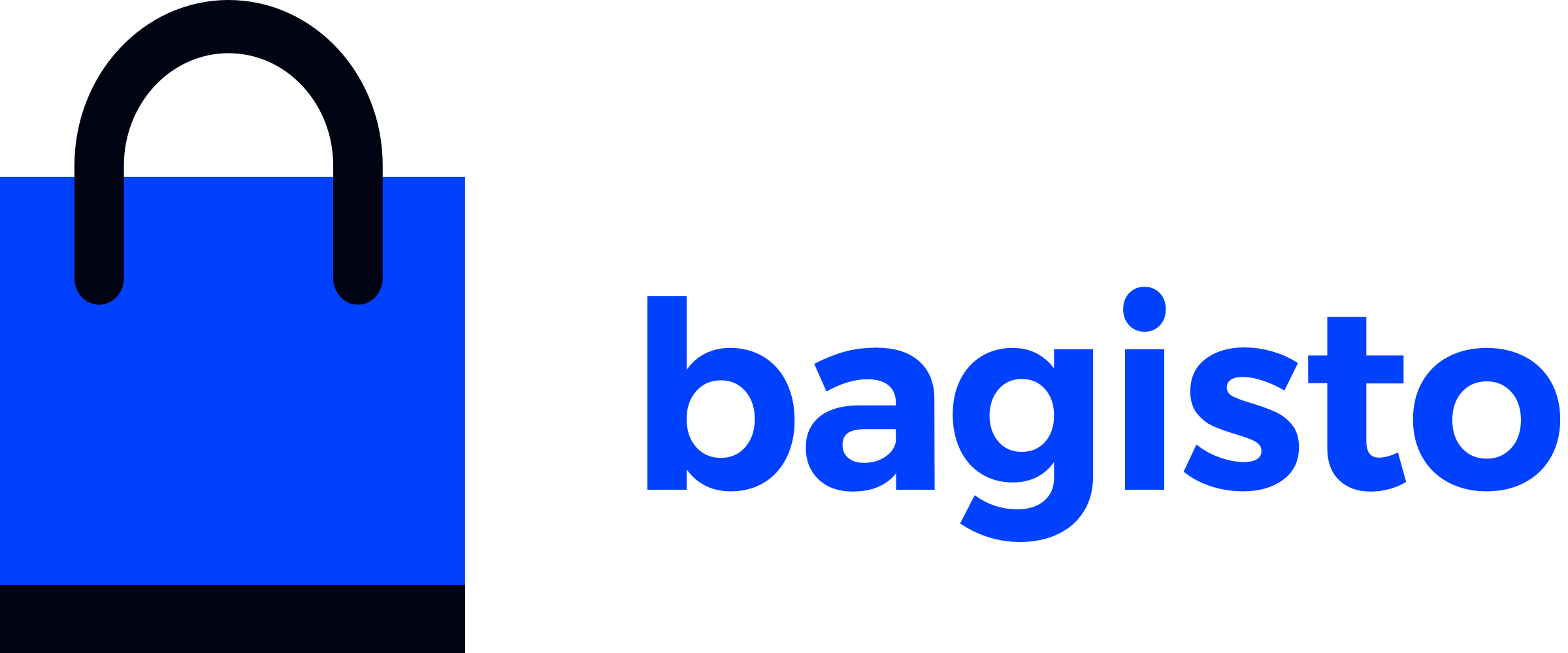# Elasticsearch Configuration
In this section, we will explain how to configure Elasticsearch for indexing products from the database.
# Environment Setup
Before we proceed, make sure you have Elasticsearch (opens new window) installed on your system. By default, Elasticsearch uses port 9200. We will be using the same port for our configuration.
To verify if Elasticsearch is installed successfully on your system, open your browser and navigate to http://localhost:9200. If you see the following output, it means Elasticsearch is installed:
{
"name" : "webkul-pc",
"cluster_name" : "elasticsearch",
"cluster_uuid" : "suPotT8zQjCOlq9dteWKyQ",
"version" : {
"number" : "8.6.2",
"build_flavor" : "default",
"build_type" : "deb",
"build_hash" : "2d58d0f136141f03239816a4e360a8d17b6d8f29",
"build_date" : "2023-02-13T09:35:20.314882762Z",
"build_snapshot" : false,
"lucene_version" : "9.4.2",
"minimum_wire_compatibility_version" : "7.17.0",
"minimum_index_compatibility_version" : "7.0.0"
},
"tagline" : "You Know, for Search"
}
Alternatively, you can use the curl command:
curl -X GET 'http://localhost:9200'
# Configuration Setup
To configure Elasticsearch, you can set the necessary key-value pairs in the .env file of your project.
Open the .env file and add the following lines:
ELASTICSEARCH_PORT=9200
ELASTICSEARCH_HOST=localhost
Save the file and run the following command to cache the configuration:
php artisan config:cache
Now your environment is set up and ready to index products.
If you encounter any issues, you can directly set the configuration in the config/elasticsearch.php file:
'hosts' => [
[
'host' => env('ELASTICSEARCH_HOST', 'localhost'),
'port' => env('ELASTICSEARCH_PORT', 9200),
// Additional configuration options can be added here
]
]
# Indexing
After setting up the environment and configuration, new products will be automatically indexed when created.
To index existing products, run the following command:
php artisan indexer:index
This command will index all the data from the product_flat table to the Elasticsearch index.
# Checking Indexes
To check if your products have been indexed successfully, open your browser and navigate to http://localhost:9200/_cat/indices?v. You should see information about the imported index.
Alternatively, you can use the curl command:
curl -X GET 'http://localhost:9200/_cat/indices?v'
The output will provide details about the product index:
Output

By following these steps, you have successfully configured Elasticsearch and indexed your products.